As we navigate the shopping aisles leading from Black Friday to Christmas morning, many people are posting on iPad forums wondering if they should give an iPad as a gift. Or perhaps you've already got an iPad owner in your life and are wondering if there's any associated gear they'd appreciate. Opinions, of course, are like belly buttons (or other body parts), but here is my take on where the iPad stands this holiday season.
Green light: The iPad is a great choice!
- Anyone who has specifically asked for one, of course (except little kids - see red light).
- Retirees who aren't technophobes, but might find their main computer frustrating.
- Expectant or new moms.
- College or grad students who are looking for something to take class notes and do readings on.
- Anyone looking for something for web browsing, e-book reading, watching videos, playing games, and light content creation like blogging, photo editing, etc.
- Anyone who's been complaining about their laptop's bulkiness. (Not necessarily to replace the laptop, but to free them from it for the above uses.)
Yellow light: Check whether the iPad truly meets their needs
- College/grad students in need of something to write papers on or do other more intensive work on. They might be good with an iPad with Pages and a Bluetooth keyboard, or they might need a real laptop.
- People looking mainly for an e-book reader, plus light web browsing and a few games. An iPad might be overkill; a Kindle Fire or Nook Tablet may meet their needs for half the price. They would likely still love the iPad, but they may prefer something else with the extra money.
- Retirees who are technophobes. If they've expressed interest and you're willing to help them figure things out, it may be a great way to read books in large print and see the grandkids' Facebook photos. If not, it may be a wasted investment if they have no interest in learning to use it, no matter how much you wish they would.
- People who already own both a laptop and an iPhone. Some of these people will find the iPad fits right in between, some will find that it replaces one of these devices, and some will find that they have no use for the iPad.
Red light: The iPad is unlikely to be a good choice.
- Kids, younger than high school or possibly middle school age. I personally would not recommend spending the money on an iPad for a child. If they want games, an iPod Touch or handheld from Nintendo or Sony would probably do. If they're a bookworm, a regular Kindle or Nook. For small children, Leapfrog now has a tablet with educational games on it. And for the kid who really wants a tablet but probably wouldn't get full use out of an iPad, a Fire or Nook Tablet will leave you out a lot less money if they break or lose it. There are probably a few kids who would benefit from their own iPad (for them I'd recommend a used iPad 1), but for most it's more than they need and a LOT more money than you need to put at risk.
- Anyone who has specifically asked for another tablet. As much as you may love iOS, they have their reasons for wanting what they want. Not getting something you asked for is a bit disappointing; knowing that someone spent a lot of money on something you didn't want at all is frustrating. If you think they were just trying to save you some money by asking for something cheaper, ask if they'd be interested in an iPad before sinking the money into one.
Bonus: Gifts for iPad owners
- iTunes gift cards. You can never have enough apps!
- Particularly for students, a Bluetooth keyboard and/or stylus for notetaking.
- A pillow-type stand like the Wedge-E.
- A camera connection kit (Apple branded or otherwise).
-For the iPad gamer, a joystick could enhance their experience for a fraction of the cost of the full iCade (which is also an option if you've got the cash).
- I wouldn't give a case as a gift unless you know the person's specific needs. Someone looking for a folio case won't be happy with a smart cover and vice versa.
Saturday, December 3, 2011
Tuesday, November 29, 2011
Stylus holders
If, like me, you partially got the iPad to write on and don't like writing with your finger, you probably own a stylus. And given how few cases come with stylus holders, like me you probably don't use it as much as you'd like to because it's hard to keep it with the iPad.
Zoogue is now offering "free" stylus holders - the true cost is only $2 shipping. Of course, they are made to work with Zoogue cases, and so they may or may not work with yours. But $2 is a pretty minimal investment to find out, and now that I've got mine I can copy the design with a thinner sheet of plastic that will fit in my case.
Zoogue is now offering "free" stylus holders - the true cost is only $2 shipping. Of course, they are made to work with Zoogue cases, and so they may or may not work with yours. But $2 is a pretty minimal investment to find out, and now that I've got mine I can copy the design with a thinner sheet of plastic that will fit in my case.
Thursday, November 24, 2011
Apps I'm Thankful For
We had our feast on Monday when my mother in law was in town, so today we get to relax and eat leftovers and watch the parade - and blog! Here are a few apps I'm thankful for that have improved my life in some small way:
Sleepstream 2 - The "soft piano" music gets my baby to sleep every time, and the "distant thunder" kept him there until we bought a Gentle Giraffe so I can take my iPad out of the room while he's sleeping. :)
Baby Geek - As I recently posted about, Baby Geek helps me track his sleeping so I can see that his bedtimes are getting earlier and his naps longer and breathe a sigh of relief.
TextFree - I don't have a smartphone, and I don't have a text plan on my dumbphone. At 20c per message sent OR received, I avoided texting unless necessary - until I found this app. It gives you a real phone # to use for free texting. My mom and sister are very happy that they can now contact me via their favorite method, and from my end it's a lot like instant messaging - and autocorrect beats T9 every time.
AppShopper - This app lets you make a wish list of apps, then notifies you when they go on sale. I've gotten some good deals this way! You can also search the app store for recent price reductions and view an app's entire price history (if an app's never gone on sale, I assume it's doing fine at the current price and isn't likely to be reduced soon and just buy it - but many go in sale every couple of months, making it worth the wait).
Photobucket - Along with an Eye-Fi card for my camera, this app has helped me go nearly all-iPad for my photos.
Dropbox - Is there anyone with an iPad who isn't using Dropbox yet? Sure, now with iCloud it's not as vital, but it's still a great tool.
Dimmer - This JB tweak lets you turn the brightness on your iPad all the way down - I don't know how I made it through so many nights of feedings without it!
Sleepstream 2 - The "soft piano" music gets my baby to sleep every time, and the "distant thunder" kept him there until we bought a Gentle Giraffe so I can take my iPad out of the room while he's sleeping. :)
Baby Geek - As I recently posted about, Baby Geek helps me track his sleeping so I can see that his bedtimes are getting earlier and his naps longer and breathe a sigh of relief.
TextFree - I don't have a smartphone, and I don't have a text plan on my dumbphone. At 20c per message sent OR received, I avoided texting unless necessary - until I found this app. It gives you a real phone # to use for free texting. My mom and sister are very happy that they can now contact me via their favorite method, and from my end it's a lot like instant messaging - and autocorrect beats T9 every time.
AppShopper - This app lets you make a wish list of apps, then notifies you when they go on sale. I've gotten some good deals this way! You can also search the app store for recent price reductions and view an app's entire price history (if an app's never gone on sale, I assume it's doing fine at the current price and isn't likely to be reduced soon and just buy it - but many go in sale every couple of months, making it worth the wait).
Photobucket - Along with an Eye-Fi card for my camera, this app has helped me go nearly all-iPad for my photos.
Dropbox - Is there anyone with an iPad who isn't using Dropbox yet? Sure, now with iCloud it's not as vital, but it's still a great tool.
Dimmer - This JB tweak lets you turn the brightness on your iPad all the way down - I don't know how I made it through so many nights of feedings without it!
Wednesday, November 16, 2011
Wish List: Photo Print and Book Apps
As I've mentioned before, I've gotten it so that my entire photo workflow is on my iPad... Until the very end. To order prints, I've got to use my desktop. And now that I want photo books for Christmas, same deal.
Now, there aren't zero options. Walgreens has basic print ordering on their app, and a (poorly-designed) app called LifePics allows print ordering to CVS, Ritz Camera, and a few other places. So if you want 4x6, 5x7, or 8x10 prints, and your pictures are already cropped to the right size (these apps won't help you there), there are a couple of options. But seriously, why don't companies like Photobucket and Shutterfly have this option in their apps? Are they allergic to money? As far as I know, Apple only takes a 30% cut on in-app downloads, not physical merchandise.
Same for photo books. They could easily turn the flash book-making services on their sites into apps. The apps would likely be smoother than the sites! But right now, I seem to have two options: use a scrapbooking app like ScrapPad or Album App to design the book, email it to myself, convert to PDF, then use the desktop just to upload the PDFs to a bookmaking site that will take them; OR use a flash browser like Puffin to navigate a slow, half-assed version of their bookmaking sites.
This is the kind of thing the iPad was born to do. Page layout via touch beats via mouse any day (and this is something I've done professionally via mouse and trackball). Whoever realizes this first has a pile of cash waiting for them.
Now, there aren't zero options. Walgreens has basic print ordering on their app, and a (poorly-designed) app called LifePics allows print ordering to CVS, Ritz Camera, and a few other places. So if you want 4x6, 5x7, or 8x10 prints, and your pictures are already cropped to the right size (these apps won't help you there), there are a couple of options. But seriously, why don't companies like Photobucket and Shutterfly have this option in their apps? Are they allergic to money? As far as I know, Apple only takes a 30% cut on in-app downloads, not physical merchandise.
Same for photo books. They could easily turn the flash book-making services on their sites into apps. The apps would likely be smoother than the sites! But right now, I seem to have two options: use a scrapbooking app like ScrapPad or Album App to design the book, email it to myself, convert to PDF, then use the desktop just to upload the PDFs to a bookmaking site that will take them; OR use a flash browser like Puffin to navigate a slow, half-assed version of their bookmaking sites.
This is the kind of thing the iPad was born to do. Page layout via touch beats via mouse any day (and this is something I've done professionally via mouse and trackball). Whoever realizes this first has a pile of cash waiting for them.
Sunday, November 13, 2011
Baby Loggers
If you don't have kids, you probably think the idea of a baby logger is at best obsessive and at worst pretty creepy. What is it? Just what it sounds like - an app that lets you track when your baby falls asleep, wakes up, has a diaper change and what was in that diaper, when he eats and either how long and which side if you're breastfeeding or how much if it's from a bottle. Some also let you track development, keep track of doctor's appointments, and more.
The thing is, when the baby is first born, the doctors want you to track this stuff. You need to make sure enough food is going in and coming out, and that the baby isn't sleeping too long between feedings, to make sure everything's working right. At first we wrote it all down on a paper they gave us at the hospital, but then I discovered apps that let you track it with one tap. More recently, it's been clear to us that E has never really slept as much as they claim newborns sleep, and we wanted to keep track so we could try and get his sleep patterns into more of a, well, pattern. With the help of a baby logger, we now know for sure that he sleeps an average of 11-12 hours a day instead of the usual 14-16, including only 2-3 hours of naps instead of 4-6. Now that we know what we're dealing with, and what a bad night looks like versus a good night, we can start to address the problem.
I've tried three baby loggers since E was born, and the one I've stuck with is Baby Geek. The interface takes a little exploring to figure out, but you'll have it mastered by the end of the day. I used this to track diapers and feedings for a few days, but have been tracking sleep with it for two months now, so that's the feature I'm most familiar with. Baby Geek gives you simple one-touch tracking, with the nice touch that if you go to change the time of an event, there is both a clock to adjust and buttons to automatically jump it back 5, 10, or 15 minutes. It has the best graphs of any of the loggers I tried - you can view totals of each type of event by day, or timelines with all or only one type of event shown, and it separates day and night sleep (at times you pick). You can email the entries and have the program sync across two devices, so both parents (or one Nd a childcare provider) can keep track. And probably a dozen other features I'm not thinking of because I only use the most basic one. And all this is only $.99.
The other two I tried are BabyBix and Baby Log. I liked Log better than Bix, but not well enough to shell out $4.99 for it once the free version ran out, which only took about a day.
Here is how the three stack up (Some are my subjective ratings 1-10, 10 highest):
This entry is cross-posted to Don't Call Me Crunchy.
The thing is, when the baby is first born, the doctors want you to track this stuff. You need to make sure enough food is going in and coming out, and that the baby isn't sleeping too long between feedings, to make sure everything's working right. At first we wrote it all down on a paper they gave us at the hospital, but then I discovered apps that let you track it with one tap. More recently, it's been clear to us that E has never really slept as much as they claim newborns sleep, and we wanted to keep track so we could try and get his sleep patterns into more of a, well, pattern. With the help of a baby logger, we now know for sure that he sleeps an average of 11-12 hours a day instead of the usual 14-16, including only 2-3 hours of naps instead of 4-6. Now that we know what we're dealing with, and what a bad night looks like versus a good night, we can start to address the problem.
I've tried three baby loggers since E was born, and the one I've stuck with is Baby Geek. The interface takes a little exploring to figure out, but you'll have it mastered by the end of the day. I used this to track diapers and feedings for a few days, but have been tracking sleep with it for two months now, so that's the feature I'm most familiar with. Baby Geek gives you simple one-touch tracking, with the nice touch that if you go to change the time of an event, there is both a clock to adjust and buttons to automatically jump it back 5, 10, or 15 minutes. It has the best graphs of any of the loggers I tried - you can view totals of each type of event by day, or timelines with all or only one type of event shown, and it separates day and night sleep (at times you pick). You can email the entries and have the program sync across two devices, so both parents (or one Nd a childcare provider) can keep track. And probably a dozen other features I'm not thinking of because I only use the most basic one. And all this is only $.99.
The other two I tried are BabyBix and Baby Log. I liked Log better than Bix, but not well enough to shell out $4.99 for it once the free version ran out, which only took about a day.
Here is how the three stack up (Some are my subjective ratings 1-10, 10 highest):
| Baby Bix | Baby Log | Baby Geek | Winner | |
| Price | Free | Free trial for a day or two, then $4.99 | $0.99 | Bix |
| Starting an event | Several taps | Two taps | One tap | Geek |
| Email reports | No | Yes | Yes | Log & Geek |
| Quality of graphs | 5 | 8 | 8.5 | Geek |
| Ease of use | 3 | 8 | 9 | Geek |
| Unique feature | Integrated message board | Bar and line graphs | Day vs night sleep shown on graph | Log or Geek |
| Unique annoyance | Crashes a lot | Past events must be entered by start time and duration, not start and end time | Only shows past two weeks' with of data | No one wins this! |
This entry is cross-posted to Don't Call Me Crunchy.
Saturday, November 12, 2011
iPad + Real Toys: It's About Time!
I saw something at Target the other day that had me really excited. Not because it, in itself, is a really cool toy - but it's the first I've seen of its kind, and it likely marks the beginning of what I think will be a very cool category of toys and learning tools.

They're called AppMates, and so far these Cars 2 toys seem to be the only ones that exist. The idea is simple - you have a physical car toy that the iPad can sense. You download the free racing app, and you can race your real car toy on the virtual race track on your iPad.
Like I said, not that awesome right now. But think of the possibilities! You could theoretically build a manipulative that was not only sensed by the iPad, but also could detect what was displayed beneath it, giving you two-way communication of a sort. I once had an idea for a book that would act as a companion to existing popular Nintendo DS games, outlining activities that combined the game with the real world to simulate scientific activities - for example, using Viva Piñata as a location for doing observations similar to those a biologist would do in the field. That sort of idea plus this technology could do some really amazing things!
This post cross-posted to The Cognitive Informalist.

They're called AppMates, and so far these Cars 2 toys seem to be the only ones that exist. The idea is simple - you have a physical car toy that the iPad can sense. You download the free racing app, and you can race your real car toy on the virtual race track on your iPad.
Like I said, not that awesome right now. But think of the possibilities! You could theoretically build a manipulative that was not only sensed by the iPad, but also could detect what was displayed beneath it, giving you two-way communication of a sort. I once had an idea for a book that would act as a companion to existing popular Nintendo DS games, outlining activities that combined the game with the real world to simulate scientific activities - for example, using Viva Piñata as a location for doing observations similar to those a biologist would do in the field. That sort of idea plus this technology could do some really amazing things!
This post cross-posted to The Cognitive Informalist.
Knockoff accessories
I wanted some accessories for my iPad, but I didn't want to pay $60+ for a keyboard and $30+ for the camera connection kit.
Luckily, there is the wide world of knockoffs! Are they as good as the originals? Probably not, but they're way cheap.
Keyboard: You can use any bluetooth keyboard, of course, but the Apple one is so slim and compact. I found several knockoffs on eBay - just search "iPad keyboard" and you'll be inundated with them. I figured in for a penny, in for a pound with the cheap-knockoff thing, so I bought the cheapest one I saw, for $24.
And it didn't work.
BUT the seller sent me a replacement quickly and without fuss, and the new one works just fine. I was out the $6 return shipping - check policies before buying - but the keyboard was still half price. I'm typing on it right now, and the only complaints I have are that the shift key occasionally sticks and gives me 2-3 capitals in a row, and a few of the letters skip if I type too fast. So, you get what you pay for. But for me, a subpar-but-tiny $30 keyboard trumps a perfect $60-70 keyboard.
Camera Connection Kit: Unlike keyboards, Amazon has a good selection of off-brand iPad connectors of various flavors. I went with this one for $7 with free prime shipping. Unlike Apple's kit, this one puts the SD reader and USB port on the same dongle, so you only have one tiny thing to keep track of, which is nice. You can find other ones that also hold microSD cards, have a TV connector built in - some have five or seven connectors on one dongle! I stuck with the basics.
And so far, it's been just fine. I've only used it a few times, I'll admit, but so far so good. I've had no problems either using it "officially" via the photo app, or connecting to it via iFile to use it as general external storage. Unlike the keyboard, in this case I can't imagine why Apple's costs more than 4x the price - though maybe mine will die in a month, who knows.
In summary, I'm glad I bought both of these over their more expensive brand-name counterparts, but I'm not sure I'd say they're both worth their price. The keyboard is only a good deal because the Apple one is so expensive; objectively it should probably cost about $10 less. The connection kit, on the other hand, is worth every penny and possibly a few dollars more.
Luckily, there is the wide world of knockoffs! Are they as good as the originals? Probably not, but they're way cheap.
Keyboard: You can use any bluetooth keyboard, of course, but the Apple one is so slim and compact. I found several knockoffs on eBay - just search "iPad keyboard" and you'll be inundated with them. I figured in for a penny, in for a pound with the cheap-knockoff thing, so I bought the cheapest one I saw, for $24.
And it didn't work.
BUT the seller sent me a replacement quickly and without fuss, and the new one works just fine. I was out the $6 return shipping - check policies before buying - but the keyboard was still half price. I'm typing on it right now, and the only complaints I have are that the shift key occasionally sticks and gives me 2-3 capitals in a row, and a few of the letters skip if I type too fast. So, you get what you pay for. But for me, a subpar-but-tiny $30 keyboard trumps a perfect $60-70 keyboard.
Camera Connection Kit: Unlike keyboards, Amazon has a good selection of off-brand iPad connectors of various flavors. I went with this one for $7 with free prime shipping. Unlike Apple's kit, this one puts the SD reader and USB port on the same dongle, so you only have one tiny thing to keep track of, which is nice. You can find other ones that also hold microSD cards, have a TV connector built in - some have five or seven connectors on one dongle! I stuck with the basics.
And so far, it's been just fine. I've only used it a few times, I'll admit, but so far so good. I've had no problems either using it "officially" via the photo app, or connecting to it via iFile to use it as general external storage. Unlike the keyboard, in this case I can't imagine why Apple's costs more than 4x the price - though maybe mine will die in a month, who knows.
In summary, I'm glad I bought both of these over their more expensive brand-name counterparts, but I'm not sure I'd say they're both worth their price. The keyboard is only a good deal because the Apple one is so expensive; objectively it should probably cost about $10 less. The connection kit, on the other hand, is worth every penny and possibly a few dollars more.
Friday, November 4, 2011
Wish List: iCamera
Okay, I know this isn't strictly 100% iPad-related. But bear with me.
The iPad has revolutionized taking, sharing, and printing photos for me. I have an Eye-Fi card in my camera, so all photos are automatically uploaded to a private folder in Photobucket (and to my desktop, sorted neatly by date taken). Then I use the Photobucket app to look through them, move some to a public folder for sharing, order prints of some, and download some to the iPad.
Once on the iPad, I have the wide world of iOS photo apps at my fingertips to play with. Right now I am especially digging Pic Stitch and Instapic, both of which help you make simple photo collages (the two apps make very different styles of collage). Very useful for sharing several photos at once, with style! I can also upload to FaceBook albums thanks to the new FB app (finally!). And then I upload edited pics back to Photobucket for more sharing and printing. Everything is 100% iPad.
This is pretty awesome, and I am loving it. But this process could be even better. For one thing, this is a lot of tedious uploading and downloading, one pic at a time. Having Photobucket as the main storage space, rather than just where I put pics to share or print, is not ideal. Second, and related, I wish I had some of these filtering, etc apps on my camera! Downloading a pic just to see if an app would be a good fit is more tedium. Plus some will even preview the filter as you point the camera, but taking pics on the iPad, well, mostly sucks. So that functionality is lost to me.
What I really want is an iPod Touch with an iPhone camera. No expensive voice/data plan to buy (and keep buying). Just the functionality I really need - taking pics on a palm-sized camera, right within iOS, playing with the apps right away, then iClouding it all to the bigger screen for detail work, sorting, uploading to sites, etc.
Now, on the one hand, lately people have been tolling the iPod touch's deathknolll. Sales are down, it's hard to see how it fits between the iPad and iPhone, and the lack of an update this fall does look like the first coffin nail. This kind of thing could revive it - sure, no one with an iPhone would buy it, but they wouldn't buy it under any circumstances. But iPad owners without an iPhone would have a real use for it, since taking photos is one thing something that size is better suited for than the iPad.
On the other hand, if they want to let the touch die, give us an iCamera! Hobble it to only run photo apps, but turn it into a full-featured pocket megazoom. With better zoom lenses and control over things like exposure and f-stops, even iPhone owners might want one.
Either way, this product would be the perfect photo companion for the iPad, and a sure way for Apple to get a couple hundred more of my money.
The iPad has revolutionized taking, sharing, and printing photos for me. I have an Eye-Fi card in my camera, so all photos are automatically uploaded to a private folder in Photobucket (and to my desktop, sorted neatly by date taken). Then I use the Photobucket app to look through them, move some to a public folder for sharing, order prints of some, and download some to the iPad.
Once on the iPad, I have the wide world of iOS photo apps at my fingertips to play with. Right now I am especially digging Pic Stitch and Instapic, both of which help you make simple photo collages (the two apps make very different styles of collage). Very useful for sharing several photos at once, with style! I can also upload to FaceBook albums thanks to the new FB app (finally!). And then I upload edited pics back to Photobucket for more sharing and printing. Everything is 100% iPad.
This is pretty awesome, and I am loving it. But this process could be even better. For one thing, this is a lot of tedious uploading and downloading, one pic at a time. Having Photobucket as the main storage space, rather than just where I put pics to share or print, is not ideal. Second, and related, I wish I had some of these filtering, etc apps on my camera! Downloading a pic just to see if an app would be a good fit is more tedium. Plus some will even preview the filter as you point the camera, but taking pics on the iPad, well, mostly sucks. So that functionality is lost to me.
What I really want is an iPod Touch with an iPhone camera. No expensive voice/data plan to buy (and keep buying). Just the functionality I really need - taking pics on a palm-sized camera, right within iOS, playing with the apps right away, then iClouding it all to the bigger screen for detail work, sorting, uploading to sites, etc.
Now, on the one hand, lately people have been tolling the iPod touch's deathknolll. Sales are down, it's hard to see how it fits between the iPad and iPhone, and the lack of an update this fall does look like the first coffin nail. This kind of thing could revive it - sure, no one with an iPhone would buy it, but they wouldn't buy it under any circumstances. But iPad owners without an iPhone would have a real use for it, since taking photos is one thing something that size is better suited for than the iPad.
On the other hand, if they want to let the touch die, give us an iCamera! Hobble it to only run photo apps, but turn it into a full-featured pocket megazoom. With better zoom lenses and control over things like exposure and f-stops, even iPhone owners might want one.
Either way, this product would be the perfect photo companion for the iPad, and a sure way for Apple to get a couple hundred more of my money.
Friday, October 21, 2011
Hulu Plus: A resounding "meh"
Netflix has been my main source of TV for a few years now, but there are a handful of current network shows I watch. I've never been good at being home at just the right time, so the past year or two I've tended to rely on unsanctioned downloads to watch many of them at my leisure. But with a new baby, downloading a show and then either getting it to my iPad or finding time to sit in front of the computer is even more unlikely than getting to watch the show as it airs! Hulu+ seemed to be the perfect solution, so I signed up for a one-month trial to check it out.
Pros:
- Brings House, New Girl, Bones, and Glee to my iPad with a minimum of fuss, right after the episodes air.
- Same reasonable $8/month as Netflix streaming.
Cons:
- Ads in shows that you're already paying to watch.
- Doesn't have all the shows I watch (no How I Met Your Mother, for instance).
- If you leave the app for even a second, it doesn't just pause your show and let you pick it back up - you have to entirely reload the show. This has made some things completely unwatchable if I'm trying to, say, have a conversation over IM at the same time. Netflix does not have this problem.
- Even after paying $8/month for the privilege of watching shows that are free on a desktop on your iPad, some shows are still only available on a desktop computer!
- Many shows go back only a few episodes, so it's not great for picking up a new show and getting caught up. (Like I was hoping to do with Castle.)
- If you put a series in your queue, it only adds the current episodes. When a new ep comes out, it's not automatically added to the queue - in fact, once you've watched all current episodes, the show is removed from the queue entirely. If there is a way to "subscribe" to shows for automatic access to new eps, I haven't found it.
- No Wii support. Although I do watch Netflix on my iPad, when I'm home I mostly access it through my Wii so that I can use the nice big TV I paid $300 for. For some reason, Hulu+ works on Xbox and PS3, but not the most common gaming console in the country.
Overall, I think the annoyances outweigh the benefits for me. I won't be paying for this service. But I will be finding an easier way to get shows from Megaupload to my iPad.
Pros:
- Brings House, New Girl, Bones, and Glee to my iPad with a minimum of fuss, right after the episodes air.
- Same reasonable $8/month as Netflix streaming.
Cons:
- Ads in shows that you're already paying to watch.
- Doesn't have all the shows I watch (no How I Met Your Mother, for instance).
- If you leave the app for even a second, it doesn't just pause your show and let you pick it back up - you have to entirely reload the show. This has made some things completely unwatchable if I'm trying to, say, have a conversation over IM at the same time. Netflix does not have this problem.
- Even after paying $8/month for the privilege of watching shows that are free on a desktop on your iPad, some shows are still only available on a desktop computer!
- Many shows go back only a few episodes, so it's not great for picking up a new show and getting caught up. (Like I was hoping to do with Castle.)
- If you put a series in your queue, it only adds the current episodes. When a new ep comes out, it's not automatically added to the queue - in fact, once you've watched all current episodes, the show is removed from the queue entirely. If there is a way to "subscribe" to shows for automatic access to new eps, I haven't found it.
- No Wii support. Although I do watch Netflix on my iPad, when I'm home I mostly access it through my Wii so that I can use the nice big TV I paid $300 for. For some reason, Hulu+ works on Xbox and PS3, but not the most common gaming console in the country.
Overall, I think the annoyances outweigh the benefits for me. I won't be paying for this service. But I will be finding an easier way to get shows from Megaupload to my iPad.
Friday, October 7, 2011
In Memoriam
We all knew Steve Jobs' health couldn't have been good when he stepped down as CEO. But I was still shocked by news of his death - I had assumed he had on the order of six months left, not six weeks. I've never seen such a reaction to a celebrity death on my social networks. If nothing else, the man has been well-memorialized all over the web; here is a collection of my favorites. I've included my own story as just another user/fangirl after.
Wednesday, October 5, 2011
RIP Steve Jobs
The world can only hope that in his life he found other visionaries to carry on. It will be a less interesting place without his particular mix of creativity and business savvy.
Thursday, September 29, 2011
Why jailbreak?
So far all I've said about jailbreaking is that I briefly screwed things up with IncarcerApp - but all was well once I deleted it. Not a ringing endorsement! But the truth is, JBing has given me control over a variety of features that make using my iPad easier and more enjoyable every day.
SBSettings/Activator - these sort of go hand-in-hand, and are generally suggested to be the first things you get from Cydia, as many other tweaks depend on them. Among other features, with SBSettings I can now swipe my status bar and get control of a variety of settings, like brightness and switching wifi on/off. (My iPad and router don't always agree, so being able to reset wifi with a touch is a huge improvement for me.) Also note in the screenshot below that my status bar shows not only the time but the date and how much memory I currently have free - also due to SBSettings!
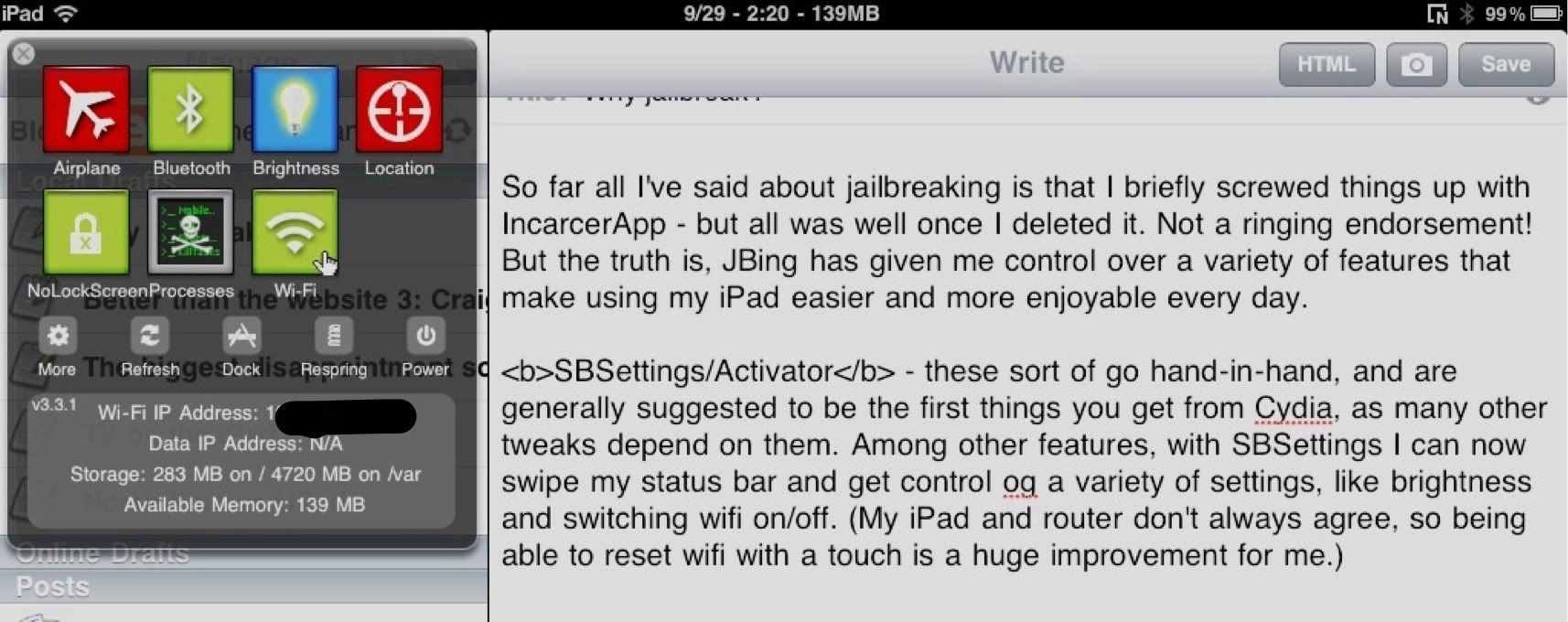
Activator, on the other hand, allows me to assign meanings to a variety of actions - for example, a certain swipe on the screen brings up the task switcher bar, without the possibly-baby-waking noise of a double-press of the home button.
NoLockScreen - What it says on the tin. A lock screen makes sense on a phone to avoid embarrassing butt-dials. But when was the last time you hit the home or sleep buttons but didn't actually mean to turn on your iPad? If you're tired of sliding to unlock, here is your fix.
BrowserChanger - If you use a non-Safari web browser like Atomic or iCab (and if you don't, you should check them out), you're no doubt frustrated that links in all other apps still open in Safari. Fixed!
RetinaPad - Now we're getting into paid packages. You know how Apple cripples iPhone apps on the iPad, not allowing them to run at full resolution even when you hit the 2x button? They did this for an okay reason - to encourage developers to create real iPad versions of apps instead of just resting on their iPhone version. But now that the iPad is a bona fide hit, it's kind of silly to keep the pixelated mess - RetinaPad will fix that for you.
Dimmer - I actually just bought this tonight, and I don't know what I was waiting for! If you've tried to use your iPad in bed (say, during 2am baby feedings, not that we know anyone doing that right at this very moment...), you know that the brightness controls really don't go down that far. Dimmer lets you dim the screen as far as you like - and I am loving the results so far!
iFile - Direct access to your iPad's filesystem. Don't use this one unless you consider yourself clueful enough not to move or delete anything important! This has been really helpful to me in getting some word and excel files back and forth to DropBox from apps that don't let you do it directly. The downside is that I've discovered just how many apps don't really store your work in individual documents that can be easily moved around!
I've installed a few other packages, but these are the ones that I actually use regularly and that have a real impact on my iPad experience. Do you have any to suggest?
SBSettings/Activator - these sort of go hand-in-hand, and are generally suggested to be the first things you get from Cydia, as many other tweaks depend on them. Among other features, with SBSettings I can now swipe my status bar and get control of a variety of settings, like brightness and switching wifi on/off. (My iPad and router don't always agree, so being able to reset wifi with a touch is a huge improvement for me.) Also note in the screenshot below that my status bar shows not only the time but the date and how much memory I currently have free - also due to SBSettings!
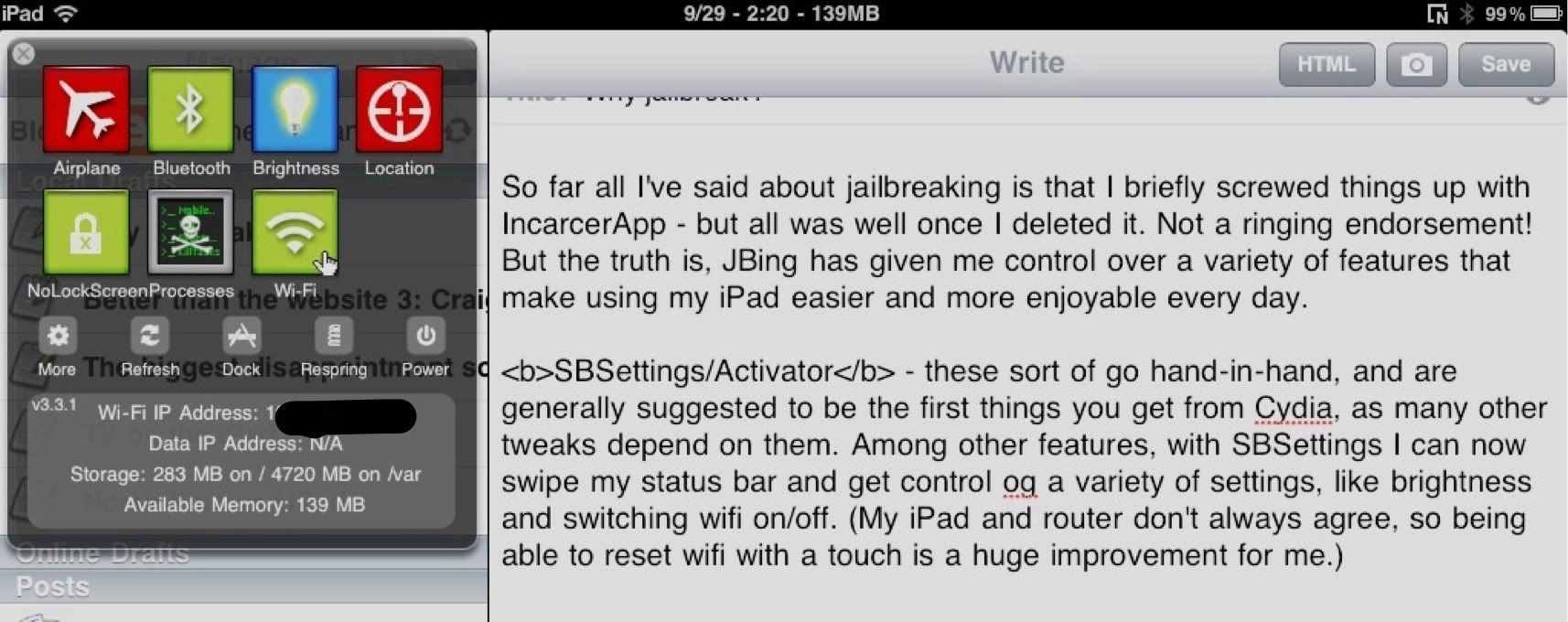
Activator, on the other hand, allows me to assign meanings to a variety of actions - for example, a certain swipe on the screen brings up the task switcher bar, without the possibly-baby-waking noise of a double-press of the home button.
NoLockScreen - What it says on the tin. A lock screen makes sense on a phone to avoid embarrassing butt-dials. But when was the last time you hit the home or sleep buttons but didn't actually mean to turn on your iPad? If you're tired of sliding to unlock, here is your fix.
BrowserChanger - If you use a non-Safari web browser like Atomic or iCab (and if you don't, you should check them out), you're no doubt frustrated that links in all other apps still open in Safari. Fixed!
RetinaPad - Now we're getting into paid packages. You know how Apple cripples iPhone apps on the iPad, not allowing them to run at full resolution even when you hit the 2x button? They did this for an okay reason - to encourage developers to create real iPad versions of apps instead of just resting on their iPhone version. But now that the iPad is a bona fide hit, it's kind of silly to keep the pixelated mess - RetinaPad will fix that for you.
Dimmer - I actually just bought this tonight, and I don't know what I was waiting for! If you've tried to use your iPad in bed (say, during 2am baby feedings, not that we know anyone doing that right at this very moment...), you know that the brightness controls really don't go down that far. Dimmer lets you dim the screen as far as you like - and I am loving the results so far!
iFile - Direct access to your iPad's filesystem. Don't use this one unless you consider yourself clueful enough not to move or delete anything important! This has been really helpful to me in getting some word and excel files back and forth to DropBox from apps that don't let you do it directly. The downside is that I've discovered just how many apps don't really store your work in individual documents that can be easily moved around!
I've installed a few other packages, but these are the ones that I actually use regularly and that have a real impact on my iPad experience. Do you have any to suggest?
Tuesday, August 30, 2011
They didn't think their clever plan all the way through....
Somehow, browsing through random apps, I came across this one. The devs seem to have apps for several celebrities - Britney Spears, Nikki Minaj, etc. And Amy Winehouse.

This app promises all the latest on Amy Winehouse - her tweets, her new photos, her new YouTube videos!
Um. :^/
Well, clearly her death took the devs by surprise and they just haven't had time to pull (or at least update) the app, right?
Look closer....

This app was released over a month after her death.
*headdesk*

This app promises all the latest on Amy Winehouse - her tweets, her new photos, her new YouTube videos!
Um. :^/
Well, clearly her death took the devs by surprise and they just haven't had time to pull (or at least update) the app, right?
Look closer....

This app was released over a month after her death.
*headdesk*
Tuesday, August 23, 2011
Better than the Website 2: Photobucket
Lots of sites have poorly-designed apps that just aren't necessary or useful considering how well the iPad browses the non-mobile-optimized web. But a few have apps that I even prefer to the website on a desktop browser.
The latest is for photo sharing site Photobucket. Although it has long been my photo host of choice (or at least, since Yahoo! Photos shut down), the website is slow, clunky, and cumbersome to navigate. In fact, I think I share fewer photos because it's just a pain to use.
The app may completely change my photo sharing habits. The interface is simple and sleek, photos load quickly, everything works smoothly and like you expect it to.

Icons in the top right let you navigate subfolders, upload and download pics to/from your iPad, and share the photos. When you are viewing a single picture, you get the familiar list of copy-and-paste options for sharing it on different types of websites.

I have yet to run into a single glitch or bug, though I've only been using the app for a day.
This is an especially great find for me right now, because with a new baby I've been looking for ways to streamline my photo taking/sharing. I have a small camera with an Eye-Fi card in the diaper bag, and the card uploads all pics both to my computer and a private folder on Photobucket. This app now makes it ten times easier and more convenient for me to sort through those uploaded pics, move the good ones to public folders, and share them with friends and family.
The one thing I would love to see in an update is the ability to select multiple photos in an album to perform batch actions like deleting and moving to another album. Currently these actions are only available as you view each photo. But even so, I'll take this app over the website any day!
The latest is for photo sharing site Photobucket. Although it has long been my photo host of choice (or at least, since Yahoo! Photos shut down), the website is slow, clunky, and cumbersome to navigate. In fact, I think I share fewer photos because it's just a pain to use.
The app may completely change my photo sharing habits. The interface is simple and sleek, photos load quickly, everything works smoothly and like you expect it to.

Icons in the top right let you navigate subfolders, upload and download pics to/from your iPad, and share the photos. When you are viewing a single picture, you get the familiar list of copy-and-paste options for sharing it on different types of websites.

I have yet to run into a single glitch or bug, though I've only been using the app for a day.
This is an especially great find for me right now, because with a new baby I've been looking for ways to streamline my photo taking/sharing. I have a small camera with an Eye-Fi card in the diaper bag, and the card uploads all pics both to my computer and a private folder on Photobucket. This app now makes it ten times easier and more convenient for me to sort through those uploaded pics, move the good ones to public folders, and share them with friends and family.
The one thing I would love to see in an update is the ability to select multiple photos in an album to perform batch actions like deleting and moving to another album. Currently these actions are only available as you view each photo. But even so, I'll take this app over the website any day!
Sunday, August 21, 2011
iPad: Mommy's BFF
If a pregnant woman were to tell me she had a few hundred dollars to spend on something to make her life as a new mom easier, assuming she's already got all the standard baby stuff, my response would be: get an iPad, and no, I'm not joking.
Those first few weeks are tough. Not only aren't you sleeping much, but you're surgically attached to a growing, hungry baby for hours on end. Even when E wasn't actively eating, he was napping - but only so long as I held him and didn't move! The iPad quickly became my best friend and connection to the world. It's the perfect size to fit beside the baby in my lap - an actual laptop would be far too large and cumbersome. My case gives me several options for balancing the iPad with one or no hands free. And I have become a master of one-handed typing, which is FAR easier on the touchscreen than with a normal keyboard.
What have I been up to while baby E eats and sleeps?
- Reading parenting message boards
- Looking up breastfeeding advice
- Playing Pocket Frogs, Solitaire, Drop7, and Plants vs Zombies
- Posting to my blogs
- Shopping on Amazon
- Reading five million Cracked.com articles on FlipBoard
- Reading two million other articles on FlipBoard
- Watching Netflix (both on here and on the Wii, I admit)
- Using baby tracking apps to be sure he's eating and pooping enough
- Texting my sister for free
- IMing my husband at work
- Reading scholarly journal articles in Papers
- Reading Baby-Sitters Club books in Kindle
- Taking photos and videos of baby E
- Browsing for new apps
- Jailbreaking and tweaking my iPad
- And of course, figuring out how to work my diapers
You get the idea. He's nearly three months old now, and I'm spending a bit less of my day (and much less of my night, thankfully) sitting on the couch with him eating or sleeping on my lap. But it's still my main activity for several hours total out of each 24, and the iPad is still my best friend.
- Posted using BlogPress from my iPad
Those first few weeks are tough. Not only aren't you sleeping much, but you're surgically attached to a growing, hungry baby for hours on end. Even when E wasn't actively eating, he was napping - but only so long as I held him and didn't move! The iPad quickly became my best friend and connection to the world. It's the perfect size to fit beside the baby in my lap - an actual laptop would be far too large and cumbersome. My case gives me several options for balancing the iPad with one or no hands free. And I have become a master of one-handed typing, which is FAR easier on the touchscreen than with a normal keyboard.
What have I been up to while baby E eats and sleeps?
- Reading parenting message boards
- Looking up breastfeeding advice
- Playing Pocket Frogs, Solitaire, Drop7, and Plants vs Zombies
- Posting to my blogs
- Shopping on Amazon
- Reading five million Cracked.com articles on FlipBoard
- Reading two million other articles on FlipBoard
- Watching Netflix (both on here and on the Wii, I admit)
- Using baby tracking apps to be sure he's eating and pooping enough
- Texting my sister for free
- IMing my husband at work
- Reading scholarly journal articles in Papers
- Reading Baby-Sitters Club books in Kindle
- Taking photos and videos of baby E
- Browsing for new apps
- Jailbreaking and tweaking my iPad
- And of course, figuring out how to work my diapers
You get the idea. He's nearly three months old now, and I'm spending a bit less of my day (and much less of my night, thankfully) sitting on the couch with him eating or sleeping on my lap. But it's still my main activity for several hours total out of each 24, and the iPad is still my best friend.
- Posted using BlogPress from my iPad
Wednesday, August 3, 2011
Ooooopsie
Well, I ran into my first JB problem. I installed IncarcerApp, which is supposed to let you turn off the home button at will - trying to iPad one-handed while feeding the baby, I often hit home by accident while holding the bezel.
I went in and turned it on... And my iPad promptly froze. I had to do a hard reboot (holding down both sleep and home buttons), but then I was able to go into cydia and remove the offender. No permanent damage! But it did remind me that I should really be backing up more often, especially before I install any JB apps that aren't well-known to be stable. But yeah, steer clear of IncarcerApp.
I do, however, have RetinaPad, SBSettings, Activator, BrowserChanger, and several other JB apps/tweaks running beautifully!
I went in and turned it on... And my iPad promptly froze. I had to do a hard reboot (holding down both sleep and home buttons), but then I was able to go into cydia and remove the offender. No permanent damage! But it did remind me that I should really be backing up more often, especially before I install any JB apps that aren't well-known to be stable. But yeah, steer clear of IncarcerApp.
I do, however, have RetinaPad, SBSettings, Activator, BrowserChanger, and several other JB apps/tweaks running beautifully!
Saturday, July 23, 2011
Dun did it
My iPad 2 is officially jailbroken! Haven't installed much yet, but looking forward to things like RetinaPad, iFile, and whatever the one is that lets you put infinite app icons in each folder. Oh, also the one that takes away the lock screen! And maybe the SNES emulator....
Suggestions?
- Posted using BlogPress from my iPad
Suggestions?
- Posted using BlogPress from my iPad
Thursday, July 21, 2011
App Volume and B2B Purchasing
This is good news! Apple has finally put in a system for bulk app store discounts to businesses and educators. Why do I care? As I've mentioned, I am a grad student doing educational research - and my training extends to educational design. I have a few ideas for educational apps already knocking around in my head.
Interestingly, while the volume purchasing for businesses site includes the ability to design/buy custom B2B apps, nothing similar is offered for educators. This is a shame, since I could really see the utility of testing an app in limited classrooms before distributing it widely - exactly as curricula are often tested. Or designing apps for a particular educational setting (say a museum, zoo, or after school program) that would be useless elsewhere. I guess those will just languish in the app store.
- Posted using BlogPress from my iPad
Interestingly, while the volume purchasing for businesses site includes the ability to design/buy custom B2B apps, nothing similar is offered for educators. This is a shame, since I could really see the utility of testing an app in limited classrooms before distributing it widely - exactly as curricula are often tested. Or designing apps for a particular educational setting (say a museum, zoo, or after school program) that would be useless elsewhere. I guess those will just languish in the app store.
- Posted using BlogPress from my iPad
Tuesday, July 19, 2011
G+ app - disappearing act - UPDATED
I didn't act fast enough today, and apparently missed out on the Google+ app!
The app was widely reported in the blogosphere to have gone up this morning, and even to have already received one update. But I guess the update wasn't enough to quell widespread reports of the app's instability and constant crashing, because it appears to have been pulled entirely. The app store links in these posts no longer work, and a search in the store for Google gives no love.
So perhaps it's best that I missed out, so that I didn't have to be frustrated by an app that just wasn't ready yet - but I sure hope they get it together and repost it soon!
Update: It seems that it wasn't pulled (although there are still stability complaints) - it's simply only available for iPhone (not even iPod touch), to the point that you can't even view it in the app store if you're on an iPad. Very odd, I wonder what it is about it that makes it not usable on the iPad unlike almost all other iPhone apps.
Therefore, the many headlines touting the arrival of an iOS app are wrong - this is iPhone-only, not for all of iOS. Eagerly awaiting the iPad version!
- Posted using BlogPress from my iPad
The app was widely reported in the blogosphere to have gone up this morning, and even to have already received one update. But I guess the update wasn't enough to quell widespread reports of the app's instability and constant crashing, because it appears to have been pulled entirely. The app store links in these posts no longer work, and a search in the store for Google gives no love.
So perhaps it's best that I missed out, so that I didn't have to be frustrated by an app that just wasn't ready yet - but I sure hope they get it together and repost it soon!
Update: It seems that it wasn't pulled (although there are still stability complaints) - it's simply only available for iPhone (not even iPod touch), to the point that you can't even view it in the app store if you're on an iPad. Very odd, I wonder what it is about it that makes it not usable on the iPad unlike almost all other iPhone apps.
Therefore, the many headlines touting the arrival of an iOS app are wrong - this is iPhone-only, not for all of iOS. Eagerly awaiting the iPad version!
- Posted using BlogPress from my iPad
Tuesday, July 12, 2011
Unimpressed with Google+ on the iPad
I can't wait to see what the G+ iPad app (supposedly just waiting for Apple's approval) looks like - because so far I am far from impressed with my browser experience.
The "mobile" version is ugly and clunky like most mobile websites, and also like most mobile versions, totally unnecessary given the ipad's screen real estate. Worse, it's hard to use - while the desktop version turns adding people to circles almost into a game, on mobile you have to edit each person's circles individually. Slow and tedious. There also does not seem to be any way to edit your profile on mobile.
Luckily, there is a link at the bottom to switch to desktop mode - unfortunately, there is no link back. Which is a pain because although desktop looks nicer and is better for many things, it won't let me type comments or posts! Plus, scrolling (two-fingered) on the circles screen is very awkward and difficult to achieve without accidentally selecting someone.
Overall, neither site works great on the iPad, and adding people to circles is particularly annoying no matter what. I sincerely hope that they show a better understanding of the affordances and constraints of the iPad UI in the design of their app - I'm worried that it will simply be a standalone version of the mobile site, as so many websites' unnecessary apps are.
- Posted using BlogPress from my iPad
The "mobile" version is ugly and clunky like most mobile websites, and also like most mobile versions, totally unnecessary given the ipad's screen real estate. Worse, it's hard to use - while the desktop version turns adding people to circles almost into a game, on mobile you have to edit each person's circles individually. Slow and tedious. There also does not seem to be any way to edit your profile on mobile.
Luckily, there is a link at the bottom to switch to desktop mode - unfortunately, there is no link back. Which is a pain because although desktop looks nicer and is better for many things, it won't let me type comments or posts! Plus, scrolling (two-fingered) on the circles screen is very awkward and difficult to achieve without accidentally selecting someone.
Overall, neither site works great on the iPad, and adding people to circles is particularly annoying no matter what. I sincerely hope that they show a better understanding of the affordances and constraints of the iPad UI in the design of their app - I'm worried that it will simply be a standalone version of the mobile site, as so many websites' unnecessary apps are.
- Posted using BlogPress from my iPad
Sunday, July 3, 2011
Wish List - A Better App Store
Why is the App Store the most poorly-designed app on my iPad?
Among the problems:
No back button - I follow a link to an app from a web page. While in the store, I notice that I have updates, so without thinking I switch to the update screen. Crap! Now I have to go back to the web browser and click the link again to get back to the app I was checking out. This and a dozen other common scenarios would be far less annoying with a simple back button.
100,000 apps, 20 categories - Browsing by category is useless when there are tens of thousands of apps in each category, and no subcategories to divide them! I understand that when the app store launched on the iPhone, they had no idea what a runaway success it would be and these categories were probably sufficient for a while. But by the time the iPad launched, and certainly by a year later, they should have figured this out. I go into Education and the college economics study guides are right next to the ABCs apps! No subcategories for age/grade level or subject. What's even stranger is that games do have subcategories listed once you're on the game's page.... But this information is not used at all in the app store itself.
Limited and inconsistent sorting and filtering - Once you're in one of those categories with tens of thousands of apps, you get three options: sort by release date, name, or popularity. (Unless you're in the Games category; then your choices are only Featured or Release Date.) So if a really great app whose name starts with W was released several months ago and never caught on, it probably ever will because no one will ever see it. If you search, you can't sort but you can filter by paid/free, customer rating, and more. Why can't you sort within those filtered results? Why can't you filter within a category browse? Who knows! I guess that would just make it too easy to find what you want.
Leaving the app to download - This is just nonsensical. Every time you download an app - or even an update to an existing app - you're pushed out of the store. Because it is simply VITAL that you view the little "waiting" icon, amirite? And nobody wants to buy more than one app at a time!
Stupid Genius - I have yet to see the Genius recommend an app I actually want. Some of the recommendations seem totally random, unrelated to the app they're based on.
No zooming - As with their calendar app, Apple somehow completely forgot about those great multitouch gestures that they pioneered when designing the app store. No swiping between apps isn't such a problem, but no zoom? When the text is fairly tiny and the screenshots are miniscule?
The app store is both a major revenue stream in itself an a main driver of the popularity of iOS devices - you would think that Apple would want to make it as easy as possible to find and buy the apps you want. And yet it suffers from such basic usability problems that it seems to have been designed by a summer intern rather than Apple's famous software design team.
Did I miss your biggest app store pet peeve?
- Posted using BlogPress from my iPad
Among the problems:
No back button - I follow a link to an app from a web page. While in the store, I notice that I have updates, so without thinking I switch to the update screen. Crap! Now I have to go back to the web browser and click the link again to get back to the app I was checking out. This and a dozen other common scenarios would be far less annoying with a simple back button.
100,000 apps, 20 categories - Browsing by category is useless when there are tens of thousands of apps in each category, and no subcategories to divide them! I understand that when the app store launched on the iPhone, they had no idea what a runaway success it would be and these categories were probably sufficient for a while. But by the time the iPad launched, and certainly by a year later, they should have figured this out. I go into Education and the college economics study guides are right next to the ABCs apps! No subcategories for age/grade level or subject. What's even stranger is that games do have subcategories listed once you're on the game's page.... But this information is not used at all in the app store itself.
Limited and inconsistent sorting and filtering - Once you're in one of those categories with tens of thousands of apps, you get three options: sort by release date, name, or popularity. (Unless you're in the Games category; then your choices are only Featured or Release Date.) So if a really great app whose name starts with W was released several months ago and never caught on, it probably ever will because no one will ever see it. If you search, you can't sort but you can filter by paid/free, customer rating, and more. Why can't you sort within those filtered results? Why can't you filter within a category browse? Who knows! I guess that would just make it too easy to find what you want.
Leaving the app to download - This is just nonsensical. Every time you download an app - or even an update to an existing app - you're pushed out of the store. Because it is simply VITAL that you view the little "waiting" icon, amirite? And nobody wants to buy more than one app at a time!
Stupid Genius - I have yet to see the Genius recommend an app I actually want. Some of the recommendations seem totally random, unrelated to the app they're based on.
No zooming - As with their calendar app, Apple somehow completely forgot about those great multitouch gestures that they pioneered when designing the app store. No swiping between apps isn't such a problem, but no zoom? When the text is fairly tiny and the screenshots are miniscule?
The app store is both a major revenue stream in itself an a main driver of the popularity of iOS devices - you would think that Apple would want to make it as easy as possible to find and buy the apps you want. And yet it suffers from such basic usability problems that it seems to have been designed by a summer intern rather than Apple's famous software design team.
Did I miss your biggest app store pet peeve?
- Posted using BlogPress from my iPad
Tuesday, June 14, 2011
Week Cal HD - Gone!!!
WTF, Apple?
After I spend all these posts drooling over Week Cal HD both before and after it was released, it looks like I was lucky to grab it when I did - it's no longer in the app store! What's more, the developer claims that Apple pulled it without ever telling them why... But Apple's new calendar coming in iOS 5 apparently seems to have suspiciously incorporated a lot of the features that many of us bought Week Cal for, such as weekly and year views and tap/drag/drop functionality (all things they really should have had from the start, IMO).
First off, iOS 5 isn't widely available until fall - why deprive users of these features for several more months?
Second, and much more importantly, if this is really why Week Cal HD was pulled, this is just horrible behavior from multiple standpoints. It's a shitty way to treat an app dev, a popular one with a high quality product at that, when Apple's big market advantage right now is more and better third-party apps thanks to devs like Utilitap. Plus, it's rather anticompetitive - the company who owns the distribution channel shutting out those who compete directly with their (future) product? Super fishy in a way that the DOJ doesn't tend to like, if it's done on a large enough scale.
I love OS X because it's a terrifically-designed GUI over a Unix heart. iOS gets the first part, but Apple's lockdown of things like the file system just annoy and frustrate me (and make me look forward to the day that the iPad 2 gets jailbroken). If these allegations are true, it's further proof at apple is going too far with the lockdown of their mobile system - which I'm sure does make it more stable, but eventually will cause people (even loyal Apple fangirls like me) to turn away from it if a competitor can offer the same level of UI experience with more freedom.
After I spend all these posts drooling over Week Cal HD both before and after it was released, it looks like I was lucky to grab it when I did - it's no longer in the app store! What's more, the developer claims that Apple pulled it without ever telling them why... But Apple's new calendar coming in iOS 5 apparently seems to have suspiciously incorporated a lot of the features that many of us bought Week Cal for, such as weekly and year views and tap/drag/drop functionality (all things they really should have had from the start, IMO).
First off, iOS 5 isn't widely available until fall - why deprive users of these features for several more months?
Second, and much more importantly, if this is really why Week Cal HD was pulled, this is just horrible behavior from multiple standpoints. It's a shitty way to treat an app dev, a popular one with a high quality product at that, when Apple's big market advantage right now is more and better third-party apps thanks to devs like Utilitap. Plus, it's rather anticompetitive - the company who owns the distribution channel shutting out those who compete directly with their (future) product? Super fishy in a way that the DOJ doesn't tend to like, if it's done on a large enough scale.
I love OS X because it's a terrifically-designed GUI over a Unix heart. iOS gets the first part, but Apple's lockdown of things like the file system just annoy and frustrate me (and make me look forward to the day that the iPad 2 gets jailbroken). If these allegations are true, it's further proof at apple is going too far with the lockdown of their mobile system - which I'm sure does make it more stable, but eventually will cause people (even loyal Apple fangirls like me) to turn away from it if a competitor can offer the same level of UI experience with more freedom.
Sunday, June 5, 2011
iPad to the rescue!
This past Monday, I gave birth to a perfect little 7 lb baby boy, E. Obviously, blogging has not been a high priority since, but I wanted to share how the iPad saved the day (or night, rather).
It was around 2am, and while feeding E I realized it was time for a diaper change when he was done. Then I realized that he was wearing the last of the disposables we'd brought home from the hospital, meaning that it was time to try cloth for the first time.
Then I realized that I'd never gotten around to learning to fold a cloth diaper.
iPad to the rescue! While he finished eating, I grabbed it from the nightstand and found folding directions, which really weren't that hard.
So we headed to the changing table, where I confidently folded the diaper and placed it in the brightly-colored diaper cover. I wrapped it around E, only to once again be confronted by my own ignorance. These covers are made to fit babies of many sizes, and thus are positively covered in several thousand snaps for adjustability. I had absolutely no clue which to snap to which to make it wearable.
I did my best, with a ridiculous-looking result that I really should have gotten a photo of. Whatever I'd done, it was not correct, but the diaper and cover were attached to the baby for now, at least.
By this time, E had made it clear that he was still hungry. So we sat back down and once again I grabbed my iPad while he ate. This search took a while, but I eventually managed to find a YouTube video explaining exactly which snaps fasten where. When E was done again, we went back to try to emulate the video - success! After an hour of trying, my baby was properly cloth diapered for the first time.
Without the iPad, this would have been a far more annoying process. The desktop computer lives in the same room the dogs sleep in, so using it would lead to their insisting they go outside at 2am. A laptop would have been unwieldy to juggle while breastfeeding, but the iPad is perfect. I can prop it up on my pillow and do all sorts of things - even write this blog entry entirely one-handed - easily and comfortably. It certainly made that night go much more smoothly!
- Posted using BlogPress from my iPad
It was around 2am, and while feeding E I realized it was time for a diaper change when he was done. Then I realized that he was wearing the last of the disposables we'd brought home from the hospital, meaning that it was time to try cloth for the first time.
Then I realized that I'd never gotten around to learning to fold a cloth diaper.
iPad to the rescue! While he finished eating, I grabbed it from the nightstand and found folding directions, which really weren't that hard.
So we headed to the changing table, where I confidently folded the diaper and placed it in the brightly-colored diaper cover. I wrapped it around E, only to once again be confronted by my own ignorance. These covers are made to fit babies of many sizes, and thus are positively covered in several thousand snaps for adjustability. I had absolutely no clue which to snap to which to make it wearable.
I did my best, with a ridiculous-looking result that I really should have gotten a photo of. Whatever I'd done, it was not correct, but the diaper and cover were attached to the baby for now, at least.
By this time, E had made it clear that he was still hungry. So we sat back down and once again I grabbed my iPad while he ate. This search took a while, but I eventually managed to find a YouTube video explaining exactly which snaps fasten where. When E was done again, we went back to try to emulate the video - success! After an hour of trying, my baby was properly cloth diapered for the first time.
Without the iPad, this would have been a far more annoying process. The desktop computer lives in the same room the dogs sleep in, so using it would lead to their insisting they go outside at 2am. A laptop would have been unwieldy to juggle while breastfeeding, but the iPad is perfect. I can prop it up on my pillow and do all sorts of things - even write this blog entry entirely one-handed - easily and comfortably. It certainly made that night go much more smoothly!
- Posted using BlogPress from my iPad
Wednesday, May 25, 2011
Week Cal HD review
Of course, the iPad version of Week Calendar came out right after I started my maternity leave, when I have far less to schedule. Two weeks earlier and I would have been using it nonstop, but between doctor's appointments, a few social engagements, and new-parenty events like babywearing workshops and Meet the Midwives open houses, I've used it more than enough to form my opinions.
And I love it!!
Basically, it's exactly what I thought I'd be getting when I opened up the included Calendar app on my iPad, but was disappointed to find missing. It works exactly the way an iPad calendar should - you can swipe to move between days/weeks/months/years (depending on which view you're in), tap-and-hold in the appropriate time slot to add an event, tap-and-drag to move an event, double-tap on a day to zoom into it, etc etc etc. Apple clearly was not thinking about the affordances of their own UI when they designed their calendar, but Utilitap kept it in mind. However you think you should be able to interact with a calendar on the iPad, Week Cal HD actually does it that way.
I have not yet had a chance to see how it does when syncing with iCal on my laptop or desktop. I did notice, when I opened up the Calendar app to double-check what it can and can't do (basically all can'ts), all of my Week Cal events were automatically in there! And when I added an event there, it showed up in Week Cal. So it's fully syncing with the normal calendar app, in case you want or need to use that for some things.
Highly recommended, and a steal at only $2.99!
- Posted using BlogPress from my iPad
And I love it!!
Basically, it's exactly what I thought I'd be getting when I opened up the included Calendar app on my iPad, but was disappointed to find missing. It works exactly the way an iPad calendar should - you can swipe to move between days/weeks/months/years (depending on which view you're in), tap-and-hold in the appropriate time slot to add an event, tap-and-drag to move an event, double-tap on a day to zoom into it, etc etc etc. Apple clearly was not thinking about the affordances of their own UI when they designed their calendar, but Utilitap kept it in mind. However you think you should be able to interact with a calendar on the iPad, Week Cal HD actually does it that way.
I have not yet had a chance to see how it does when syncing with iCal on my laptop or desktop. I did notice, when I opened up the Calendar app to double-check what it can and can't do (basically all can'ts), all of my Week Cal events were automatically in there! And when I added an event there, it showed up in Week Cal. So it's fully syncing with the normal calendar app, in case you want or need to use that for some things.
Highly recommended, and a steal at only $2.99!
- Posted using BlogPress from my iPad
Tuesday, May 10, 2011
Weirdest app I've downloaded
I've been heavily busy with data collection, moving, and being 8 months pregnant and exhausted; now that two of those three things are finished hopefully I'll be updating a bit more! (At least until the third finishes, at which point I am guessing I won't be blogging much for a few weeks.) I have a couple half-written posts waiting patiently to be finished, one of which I've decided would benefit more from video than screenshots, so we'll see if I have time for that project this week.
I just wanted to give a quick shout-out to a little app I found today via AppShopper: Charlie Sheen in Outer Space. It's free, it's pointless, it's worth five minutes of your time before you delete it. You tap on various objects in outer space - planets and ships and things - and each one goes spinning around spouting a choice Sheen quote.
- Posted using BlogPress from my iPad
I just wanted to give a quick shout-out to a little app I found today via AppShopper: Charlie Sheen in Outer Space. It's free, it's pointless, it's worth five minutes of your time before you delete it. You tap on various objects in outer space - planets and ships and things - and each one goes spinning around spouting a choice Sheen quote.
- Posted using BlogPress from my iPad
Friday, April 29, 2011
Looking forward to Week Cal HD!
The iPad version of Week Calendar has been submitted to Apple and has a webpage!
As I've mentioned before, I hate the built-in calendar app and have been looking for an alternative that functions similarly to iCal, without too much bloat from features I don't need. Week Cal was suggested, and looks perfect, but until now has been iPhone-only. So I've been obsessively checking for updates since the devs have claimed to be working on an iPad native version. It looks like I will finally have a calendar within the next week! And they say it will cost only $2-3, quite a bit less than some other calendars I've looked at.
Once I've got my hands on it I will most certainly be posting a review.
- Posted using BlogPress from my iPad
As I've mentioned before, I hate the built-in calendar app and have been looking for an alternative that functions similarly to iCal, without too much bloat from features I don't need. Week Cal was suggested, and looks perfect, but until now has been iPhone-only. So I've been obsessively checking for updates since the devs have claimed to be working on an iPad native version. It looks like I will finally have a calendar within the next week! And they say it will cost only $2-3, quite a bit less than some other calendars I've looked at.
Once I've got my hands on it I will most certainly be posting a review.
- Posted using BlogPress from my iPad
Saturday, April 23, 2011
Two apps I like better than the websites
It seems like nearly every website has its own free app these days. Now, I'm sure many of these make sense on an iPhone, where regular web browsing isn't ideal. But I soon discovered that on the iPad, these are often extraneous at best and far inferior to just loading up the web page at worst. A couple of examples in this category are the Amazon shopping app and the iPad Forums app - in both cases, I'd much rather navigate the web page than bother with the app.
But there are definite exceptions. The Weather Channel Max app has me grabbing my iPad every time I want a weather update - even when I'm sitting at my computer where I have both the weather widget and weather.yahoo.com bookmarked to my city. The key is that it gives me super-easy access to two things that I always seem to have to poke around for on the web: hourly forecasts and animated maps. And maybe I'm imagining this, but it all seems to load faster and more seamlessly than on their website.
The other is the GasBuddy app (sorry, having trouble getting the direct link right now). Even though it's only an iPhone app, the loss in resolution at 2x doesn't detract from its usefulness. Like the weather channel, it loads more smoothly and quickly than the website, particularly in map mode, which is nearly the only way I use either the app or the site. Plus, it's easier to find map mode to begin with - sometimes the web page can be a bit much to navigate. Overall, it's simply a much more pleasant experience than on the web, yet every bit as useful. And, of course, this is one app that is truly useful to have around on the go!
- Posted using BlogPress from my iPad
But there are definite exceptions. The Weather Channel Max app has me grabbing my iPad every time I want a weather update - even when I'm sitting at my computer where I have both the weather widget and weather.yahoo.com bookmarked to my city. The key is that it gives me super-easy access to two things that I always seem to have to poke around for on the web: hourly forecasts and animated maps. And maybe I'm imagining this, but it all seems to load faster and more seamlessly than on their website.
The other is the GasBuddy app (sorry, having trouble getting the direct link right now). Even though it's only an iPhone app, the loss in resolution at 2x doesn't detract from its usefulness. Like the weather channel, it loads more smoothly and quickly than the website, particularly in map mode, which is nearly the only way I use either the app or the site. Plus, it's easier to find map mode to begin with - sometimes the web page can be a bit much to navigate. Overall, it's simply a much more pleasant experience than on the web, yet every bit as useful. And, of course, this is one app that is truly useful to have around on the go!
- Posted using BlogPress from my iPad
Friday, April 22, 2011
iPad elbow?
The downside to using the iPad during data collection: iPad elbow.
I've been using the iPad to take notes while videotaping middle school science classrooms for three days now. I've mostly been cradling it in my left arm the way you would a regular notebook for writing on.
Yesterday, the third day of this, I realized my left elbow was feeling stiff. And when I picked up the iPad in that arm, it was definitely sore. Now, the iPad really does not feel that heavy while I'm using it. I was definitely not expecting this side effect. It still doesn't feel heavy, despite the sore elbow. But apparently cradling it like that for several hours a day is more of a challenge than my arm was expecting.
Of course, the fact that I'm nearly 8 months pregnant might be to blame. I did not know this before getting pregnant, but your body releases a hormone that loosens all of your joints - this is useful for joints in your pelvis that need to let a baby through, but can also lead to things like many pregnant women developing carpal-tunnel, not to mention knee and ankle problems from the extra weight. So my elbows may just be more sensitive to mild strains than usual.
Yesterday I tried changing positions a lot, propping the iPad up on other things, etc, to reduce the strain on my elbow. It's still a bit sore today (no videotaping today, luckily), but hopefully it'll be recovered by Monday and this will be the kind of thing it gets used to over time. But be warned - even when the iPad doesn't feel too heavy, it's no notepad!
- Posted using BlogPress from my iPad
I've been using the iPad to take notes while videotaping middle school science classrooms for three days now. I've mostly been cradling it in my left arm the way you would a regular notebook for writing on.
Yesterday, the third day of this, I realized my left elbow was feeling stiff. And when I picked up the iPad in that arm, it was definitely sore. Now, the iPad really does not feel that heavy while I'm using it. I was definitely not expecting this side effect. It still doesn't feel heavy, despite the sore elbow. But apparently cradling it like that for several hours a day is more of a challenge than my arm was expecting.
Of course, the fact that I'm nearly 8 months pregnant might be to blame. I did not know this before getting pregnant, but your body releases a hormone that loosens all of your joints - this is useful for joints in your pelvis that need to let a baby through, but can also lead to things like many pregnant women developing carpal-tunnel, not to mention knee and ankle problems from the extra weight. So my elbows may just be more sensitive to mild strains than usual.
Yesterday I tried changing positions a lot, propping the iPad up on other things, etc, to reduce the strain on my elbow. It's still a bit sore today (no videotaping today, luckily), but hopefully it'll be recovered by Monday and this will be the kind of thing it gets used to over time. But be warned - even when the iPad doesn't feel too heavy, it's no notepad!
- Posted using BlogPress from my iPad
Wednesday, April 20, 2011
The iPad as a research tool
I'm a grad student collecting my dissertation data. My research is on science education - I give middle school students written tests, interview them, and videotape their science classes.
One reason I wanted an iPad was for reading scientific papers on - I'm tired of lugging around a two inch stack of reading material, and wasting a tree or two on printouts every semester. But I hadn't really given any thought to how it could fit into my research workflow in other ways. There are plenty of things I simply can't do on it, or that are still easier on the laptop - things like transcribing videos, coding data, and statistical analysis (unless anyone knows a good stats app that can compete with R or SPSS...). That pretty much leaves data collection as the one part of my work that it might actually fit into.
So today I took it with me as I taped some eighth grade classes. There we some definite advantages:
- I take limited notes during the taping. Nothing extensive, since I do have the tape, but bits to remind myself of interesting things to look back at later, things that might have affected class, etc. Notetaking apps are perfectly adequate for this, although I'm not sure yet I could use them for more extensive purposes. Right now I'm switching between Notes Plus and UPad, seeing which i like better. I took notes in NP today, and it worked quite well. Plus, I have a tendency to spread my notes across whatever notepad I grab each day, leading to lost notes (I'm a bad scientist, no dedicated lab notebook). Consolidating them all on the iPad would be helpful.
- The iPad is far less intrusive than a laptop. I had it open alongside my notebook in the back of the room all through the classes, and I don't think a single student (or even teacher) noticed. Lugging my 15" laptop out, opening it, etc is a lot more likely to grab attention when my main goal is for the students to forget I'm there. And my laptop has crappy battery life, so I'd have to find a place to plug it in, etc.
- On the other hand, I don't think I'll be using it during interviews. I use my laptop to show the kids videos and paper to hold my questions and take notes on their thoughts about the science topics in the videos. I could use the iPad in place of either of these, but in this case, when it would be right there in front of them, I think it would be a distraction. Tablets are still too new and cool - the kids think nothing of being shown a YouTube video on a laptop, but waving an iPad in their face would be a bad idea. Maybe in a couple more years.
- It made multitasking easier. In any classroom, there are going to be periods where the teacher is taking care of business that I don't particularly care about. With the iPad, I was able to use this time to take care of some scheduling issues (trying to videotape in multiple schools/classrooms at once is always complicated) instead of just standing there watching the teacher collect homework. Again, my qualm about viewing multiple things at once came into play. I wound up using both the iPad and my paper side-by-side to facilitate writing down schedule issues from emails and comparing them to figure out the best combination of dates. I know nothing about the iOS API; I assume that if app devs could allow me to view multiple notepads/pages at once, they would? So I'm left hoping that Apple realizes how useful this would be soon.
- On the other hand, of course, I had to resist the temptation to goof off. :) I did a fairly good job - the only thing I really did that wasn't work-related was using the Gas Buddy app to figure out where to get gas on the way home.
Overall, I'm definitely interested in exploring the iPad's potential as a research tool further. I'm going to keep using it to take notes during data collection and see how that goes.
- Posted using BlogPress from my iPad
One reason I wanted an iPad was for reading scientific papers on - I'm tired of lugging around a two inch stack of reading material, and wasting a tree or two on printouts every semester. But I hadn't really given any thought to how it could fit into my research workflow in other ways. There are plenty of things I simply can't do on it, or that are still easier on the laptop - things like transcribing videos, coding data, and statistical analysis (unless anyone knows a good stats app that can compete with R or SPSS...). That pretty much leaves data collection as the one part of my work that it might actually fit into.
So today I took it with me as I taped some eighth grade classes. There we some definite advantages:
- I take limited notes during the taping. Nothing extensive, since I do have the tape, but bits to remind myself of interesting things to look back at later, things that might have affected class, etc. Notetaking apps are perfectly adequate for this, although I'm not sure yet I could use them for more extensive purposes. Right now I'm switching between Notes Plus and UPad, seeing which i like better. I took notes in NP today, and it worked quite well. Plus, I have a tendency to spread my notes across whatever notepad I grab each day, leading to lost notes (I'm a bad scientist, no dedicated lab notebook). Consolidating them all on the iPad would be helpful.
- The iPad is far less intrusive than a laptop. I had it open alongside my notebook in the back of the room all through the classes, and I don't think a single student (or even teacher) noticed. Lugging my 15" laptop out, opening it, etc is a lot more likely to grab attention when my main goal is for the students to forget I'm there. And my laptop has crappy battery life, so I'd have to find a place to plug it in, etc.
- On the other hand, I don't think I'll be using it during interviews. I use my laptop to show the kids videos and paper to hold my questions and take notes on their thoughts about the science topics in the videos. I could use the iPad in place of either of these, but in this case, when it would be right there in front of them, I think it would be a distraction. Tablets are still too new and cool - the kids think nothing of being shown a YouTube video on a laptop, but waving an iPad in their face would be a bad idea. Maybe in a couple more years.
- It made multitasking easier. In any classroom, there are going to be periods where the teacher is taking care of business that I don't particularly care about. With the iPad, I was able to use this time to take care of some scheduling issues (trying to videotape in multiple schools/classrooms at once is always complicated) instead of just standing there watching the teacher collect homework. Again, my qualm about viewing multiple things at once came into play. I wound up using both the iPad and my paper side-by-side to facilitate writing down schedule issues from emails and comparing them to figure out the best combination of dates. I know nothing about the iOS API; I assume that if app devs could allow me to view multiple notepads/pages at once, they would? So I'm left hoping that Apple realizes how useful this would be soon.
- On the other hand, of course, I had to resist the temptation to goof off. :) I did a fairly good job - the only thing I really did that wasn't work-related was using the Gas Buddy app to figure out where to get gas on the way home.
Overall, I'm definitely interested in exploring the iPad's potential as a research tool further. I'm going to keep using it to take notes during data collection and see how that goes.
- Posted using BlogPress from my iPad
Saturday, April 16, 2011
Yaaaay, Manage got updated!
I mentioned before that I have a To Do app that I really like, Manage.
Well, it got updated today, and some of the issues I mentioned in my post (and others I'd noticed but didn't mention) have been addressed! And the dev claims they'll be addressing some others in future updates!
Specifically from my previous post, the problem with moving items containing subtasks when rearranging a list has been fixed. Excellent. Also, for some reason it would only add new items to the beginning of a list, and now you can choose beginning or end.
In addition, they've added syncing with Toodledo, which I've never used but is apparently a very popular To Do website, as well as themes if you don't like their basic brown leather design. They are also working on improving the writing (which is functional but not as smooth as it could be) and making more items writable, such as the notes for different tasks and also subtasks (I think... specifically it says "fully scribbled task lists," which I assume/hope means scribbling subtasks since this is the only part of the list you have to type now).
If you want to write instead of type your To Dos, go spend the $2 on this app right now! With devs this responsive, I'm sure it will go from great to stellar in no time.
Well, it got updated today, and some of the issues I mentioned in my post (and others I'd noticed but didn't mention) have been addressed! And the dev claims they'll be addressing some others in future updates!
Specifically from my previous post, the problem with moving items containing subtasks when rearranging a list has been fixed. Excellent. Also, for some reason it would only add new items to the beginning of a list, and now you can choose beginning or end.
In addition, they've added syncing with Toodledo, which I've never used but is apparently a very popular To Do website, as well as themes if you don't like their basic brown leather design. They are also working on improving the writing (which is functional but not as smooth as it could be) and making more items writable, such as the notes for different tasks and also subtasks (I think... specifically it says "fully scribbled task lists," which I assume/hope means scribbling subtasks since this is the only part of the list you have to type now).
If you want to write instead of type your To Dos, go spend the $2 on this app right now! With devs this responsive, I'm sure it will go from great to stellar in no time.
Friday, April 15, 2011
What addiction looks like
I see people ask all the time on forums - should I get an iPad? What would I do with it? What do you do with it? And it's kind of a hard question to answer in a way that conveys just how attached I've grown to the device in a short time. But I think the conversation I had with myself tonight offers a glimpse of how it manages to make itself mysteriously indispensable:
I'd packed for a road trip today, but decided at the last minute to leave in the morning due to thunderstorms. But I'd already put my backpack, with iPad in it, in my car trunk, and I decided I'd leave it there. No iPad this afternoon or evening, I could do that, right?
A couple hours ago I started baking a cake for my husband's birthday. This is when my inner dialogue began:
Me: Ooh, ooh, if we got the iPad out of the car we could play Pocket Frogs while the cake bakes! Or read the ebook we started the other day!
Me: Or we could leave it there and play the DS we haven't touched since buying the iPad. Or read a paper book, remember those?
Me: Fine. *pout*
*starts getting baking stuff together*
Me: Gee, if only we had the iPad out, we could listen to Pandora while baking....
Me: FINE, I will go out in the rain and get the damn iPad out of the car. Happy now?
Me: Yes. Oh! Oh! And we can write a blog entry about this while it's cooling!
Me: *eyeroll*
- Posted using BlogPress from my iPad
I'd packed for a road trip today, but decided at the last minute to leave in the morning due to thunderstorms. But I'd already put my backpack, with iPad in it, in my car trunk, and I decided I'd leave it there. No iPad this afternoon or evening, I could do that, right?
A couple hours ago I started baking a cake for my husband's birthday. This is when my inner dialogue began:
Me: Ooh, ooh, if we got the iPad out of the car we could play Pocket Frogs while the cake bakes! Or read the ebook we started the other day!
Me: Or we could leave it there and play the DS we haven't touched since buying the iPad. Or read a paper book, remember those?
Me: Fine. *pout*
*starts getting baking stuff together*
Me: Gee, if only we had the iPad out, we could listen to Pandora while baking....
Me: FINE, I will go out in the rain and get the damn iPad out of the car. Happy now?
Me: Yes. Oh! Oh! And we can write a blog entry about this while it's cooling!
Me: *eyeroll*
- Posted using BlogPress from my iPad
On my wish list
I am sure that as I use my iPad more, for a wider variety of tasks, I'll come up with quite a few features that I wish Apple would add.
Today's wish list item: Viewing more than one app at a time.
Now, I'm not holding my breath for this, really. After all, it took them years just to put true multitasking into iOS. They are clearly trying to create a new interface experience, getting away from the old desktop, window, and file system metaphors entirely. But y'know, sometimes it's really, really useful to see two things at once.
Last night, I was up late writing out some data collection plans on UPad. This morning, I wanted to email another grad student about them - it was really annoying to have to switch back and forth constantly just to get a list of dates from the (handwritten) notes typed into my email. It made me wish I'd just done my work on a plain paper notepad so that I could have it sitting next to my iPad to look at while I wrote the email.
Apple certainly wouldn't have to go back to old style windows entirely to make this happen. It seems that now that there's multitasking, it wouldn't be too hard to have an option to view two (or four) apps onscreen at once. No desktop or home screen behind them, just a simple split screen.
Interestingly, Apple has gotten a patent for what is basically a version of Spaces for a touch screen. While I really really do not see them taking the iPad back to the OS X desktop metaphor as shown in the patent drawings, it makes me hopeful that they are considering some way of viewing more than one app at once. It may not have made any sense for the iPhone or iPod Touch, but the iPad has enough screen real estate to at least offer the option.
Today's wish list item: Viewing more than one app at a time.
Now, I'm not holding my breath for this, really. After all, it took them years just to put true multitasking into iOS. They are clearly trying to create a new interface experience, getting away from the old desktop, window, and file system metaphors entirely. But y'know, sometimes it's really, really useful to see two things at once.
Last night, I was up late writing out some data collection plans on UPad. This morning, I wanted to email another grad student about them - it was really annoying to have to switch back and forth constantly just to get a list of dates from the (handwritten) notes typed into my email. It made me wish I'd just done my work on a plain paper notepad so that I could have it sitting next to my iPad to look at while I wrote the email.
Apple certainly wouldn't have to go back to old style windows entirely to make this happen. It seems that now that there's multitasking, it wouldn't be too hard to have an option to view two (or four) apps onscreen at once. No desktop or home screen behind them, just a simple split screen.
Interestingly, Apple has gotten a patent for what is basically a version of Spaces for a touch screen. While I really really do not see them taking the iPad back to the OS X desktop metaphor as shown in the patent drawings, it makes me hopeful that they are considering some way of viewing more than one app at once. It may not have made any sense for the iPhone or iPod Touch, but the iPad has enough screen real estate to at least offer the option.
Tuesday, April 12, 2011
Got a call from Best Buy today
I was in the middle of a nap when the phone rang. I was surprised to see that it wasn't my husband, it was some # I didn't know.
When I answered, it turned out to be a lady from the local Best Buy calling to tell me that my iPad 2 that I had reserved with them was in!
I laughed and told her that I'd bought my iPad from them over three weeks ago. Apparently somebody never crossed me off the list! Well, at least somebody will be getting their iPad today.
When I answered, it turned out to be a lady from the local Best Buy calling to tell me that my iPad 2 that I had reserved with them was in!
I laughed and told her that I'd bought my iPad from them over three weeks ago. Apparently somebody never crossed me off the list! Well, at least somebody will be getting their iPad today.
Monday, April 11, 2011
App Store account hacked
After I bought my iPad, I bought $50 in gift cards to the App Store, figuring that this was probably simpler than having dozens of $1-5 charges on my debit card. As of yesterday, I should have had around $20 left. I went to check my account, and instead found a balance of 90 cents.
What?
I got on iTunes on my desktop to pull up my purchase history, and yesterday morning someone bought 13 apps for a total of $19.17, half of which are in Chinese (a language I don't even speak).
Yay.
Since then, I have emailed Apple, who claim that the order is still processing but will be refunded once it's done (which might take up to five days). They also froze my account (I'd already changed my password, but I assume this is standard), which I have since gotten reinstated. So now I can download free apps again, at least, though I'm still waiting to get my gift card balance back before I can spend money again - not like I'm going to put my credit card info in there now! (I didn't have a card listed before, luckily.)
I also did a bit of research into how this might have happened. I haven't downloaded anything via iTunes on my computer since last May (and haven't spent money there since 2005); recently I have only logged in via the App Store on the iPad. I found this MetaFilter post and from there a huge thread on the Apple support forums with hundreds of people having the same or similar problems over the past few months.
There seem to be several flavors of scams going around, but two seem especially popular: In one, they target people with gift card balances and drain the gift card. In the other, they wipe the person's current information and put in a stolen credit card and new address, which they use to buy lots of chips in a poker app.
There's some speculation that some of the gift card drainings may be connected to the huge fiasco where gift cards were stolen and sold on TaoBao, a Chinese auction site. Some people later bought legitimate cards only to find that the number had already been used. But I'm not sure whether/how having my gift card # would allow someone to buy the apps on my account.
Another proposed source is that everyone who's been hacked was part of the big Gawker password hacking fiasco and simply used the same password on the app store. Now, I do have a Gawker account (which I've used like twice on Jezebel, ever), but according to this widget neither my username nor email address were included in the released database, so I don't think that's how they got it. (I honestly don't know whether my Gawker password was the same as my App Store password - I admit that I was using a password for the App Store that I use in other places, but I don't remember if I was using it there and I changed my Gawker password after this fiasco just in case.)
Possibly some other site where I happened to use the same password was hacked and I never heard about it? I read enough tech news that I doubt it, but if it was some small site somewhere it's possible.
Or is there an actual security issue with the App Store? Since this happened to me yesterday, several more people have posted on the Apple Support thread who had the exact same experience at the same time. Did we ALL have accounts on the same obscure website whose hacking went unmentioned in the media, and all happened to use the same email and password with Apple? We certainly all had iTunes/App Store accounts. I know that iTunes was recently patched due to a security issue that may have been contributing to similar cases a couple of months ago; I have to wonder if the App Store is going to get a similar update soon.
If I were only an iTunes user, this would be as simple as not using it anymore. Unfortunately, of course, the App Store is the ONLY place for me to buy the software that makes my $500+ iPad investment worthwhile (until an iPad 2 jailbreak happens). So I guess for now my best option is to continue using gift cards to keep my CC# safe, but only buy small denominations ($10 at a time, I suppose) and don't enter one until I'm ready to use at least a good chunk of the balance. My emails from Apple have been very nice, but some people in the thread report being told that their refund is will be a "one-time deal," which makes it sound like if you get hacked again, you're out of luck. So best to keep as little money in there as possible.
Amusingly, Apple's security in the case of such a breech is kind of... lacking. The only "security information" I had to give them to get my account unfrozen and my password reset consisted of: the address on the account, the order # of my last legitimate order OR the names of one of the apps on it, my first name, and my birthday. Someone who had hacked into my account would have had easy and immediate access to all of this information save the birthday, and who knows if that's in there somewhere if they know where to poke around. I made my account years ago, I don't remember every piece of data I gave them.
Here's hoping my gift card balance comes back soon, and whatever security leak is causing this gets patched up (whether it's with Apple or someone else).
What?
I got on iTunes on my desktop to pull up my purchase history, and yesterday morning someone bought 13 apps for a total of $19.17, half of which are in Chinese (a language I don't even speak).
Yay.
Since then, I have emailed Apple, who claim that the order is still processing but will be refunded once it's done (which might take up to five days). They also froze my account (I'd already changed my password, but I assume this is standard), which I have since gotten reinstated. So now I can download free apps again, at least, though I'm still waiting to get my gift card balance back before I can spend money again - not like I'm going to put my credit card info in there now! (I didn't have a card listed before, luckily.)
I also did a bit of research into how this might have happened. I haven't downloaded anything via iTunes on my computer since last May (and haven't spent money there since 2005); recently I have only logged in via the App Store on the iPad. I found this MetaFilter post and from there a huge thread on the Apple support forums with hundreds of people having the same or similar problems over the past few months.
There seem to be several flavors of scams going around, but two seem especially popular: In one, they target people with gift card balances and drain the gift card. In the other, they wipe the person's current information and put in a stolen credit card and new address, which they use to buy lots of chips in a poker app.
There's some speculation that some of the gift card drainings may be connected to the huge fiasco where gift cards were stolen and sold on TaoBao, a Chinese auction site. Some people later bought legitimate cards only to find that the number had already been used. But I'm not sure whether/how having my gift card # would allow someone to buy the apps on my account.
Another proposed source is that everyone who's been hacked was part of the big Gawker password hacking fiasco and simply used the same password on the app store. Now, I do have a Gawker account (which I've used like twice on Jezebel, ever), but according to this widget neither my username nor email address were included in the released database, so I don't think that's how they got it. (I honestly don't know whether my Gawker password was the same as my App Store password - I admit that I was using a password for the App Store that I use in other places, but I don't remember if I was using it there and I changed my Gawker password after this fiasco just in case.)
Possibly some other site where I happened to use the same password was hacked and I never heard about it? I read enough tech news that I doubt it, but if it was some small site somewhere it's possible.
Or is there an actual security issue with the App Store? Since this happened to me yesterday, several more people have posted on the Apple Support thread who had the exact same experience at the same time. Did we ALL have accounts on the same obscure website whose hacking went unmentioned in the media, and all happened to use the same email and password with Apple? We certainly all had iTunes/App Store accounts. I know that iTunes was recently patched due to a security issue that may have been contributing to similar cases a couple of months ago; I have to wonder if the App Store is going to get a similar update soon.
If I were only an iTunes user, this would be as simple as not using it anymore. Unfortunately, of course, the App Store is the ONLY place for me to buy the software that makes my $500+ iPad investment worthwhile (until an iPad 2 jailbreak happens). So I guess for now my best option is to continue using gift cards to keep my CC# safe, but only buy small denominations ($10 at a time, I suppose) and don't enter one until I'm ready to use at least a good chunk of the balance. My emails from Apple have been very nice, but some people in the thread report being told that their refund is will be a "one-time deal," which makes it sound like if you get hacked again, you're out of luck. So best to keep as little money in there as possible.
Amusingly, Apple's security in the case of such a breech is kind of... lacking. The only "security information" I had to give them to get my account unfrozen and my password reset consisted of: the address on the account, the order # of my last legitimate order OR the names of one of the apps on it, my first name, and my birthday. Someone who had hacked into my account would have had easy and immediate access to all of this information save the birthday, and who knows if that's in there somewhere if they know where to poke around. I made my account years ago, I don't remember every piece of data I gave them.
Here's hoping my gift card balance comes back soon, and whatever security leak is causing this gets patched up (whether it's with Apple or someone else).
Sunday, April 10, 2011
Top 10 iPad typing errors (that auto-correct often doesn't catch)
Overall, I'm fairly impressed with typing on the iPad and with the way autocorrect does its job without getting in the way (much). But I've noticed a few problems that crop up over and over again that constantly require me to use the little magnifying glass to position the cursor just so to fix. (Really, no arrow keys at all, Apple? Anywhere?)

1) Backspppppppppace - Back in the day, I used Linux, as did most people I knew at college. Today you use a strikethrough tag to show something you've "deleted" (but still want people toappreciate your cleverness read the original wording) - back then we typed ^H^H^H, which is how a command line types out "control-H," which was the same as a backspace. Today, I wonder if this may sometimes be replaced by ppppppp - as this is often what I accidentally type while trying to delete something on my iPad. The backspace key is shorter than my hands expect, and while autocorrect catches most instances of hit-the-key-next-to-the-right-one, randomly inserting ppppppppp in the middle of a (already misspelled) word confounds it.
2) Missingnthebspacecbar - Similarly, my fingers don't always make it all the way down to the space bar, and while once or twice autocorrect has correctly noticed a bottom-row letter between two valid words and replaced it with a space, it doesn't happen often. And I usually don't notice what I've done til several words later. (And honorable mention to the rarer times when I hit spacebar instead of a bottom-row letter.)
3) Captcha Is Case Sensitive, Damn It - The iPad's desire to capitalize the first letter of every line or form space can be annoying in many contexts, but usually harmless. I don't really care if my email address is capitalized or not, after all. It's smart enough, at least, to lay off when it comes to passwords. But then you hit a captcha - and if you're not paying close attention, you'll fail, because the first letter has been oh-so-helpfully capitalized against your will.
4) Unintentional. New. Sentences. - When I'm typing something long, like a blog entry, I slide my iPad down into the case's typing position and do my best to touch type. Aside from increasing many of these other errors, one particular habit I have on a real keyboard is hitting the spacebar with both thumbs at once. Unfortunately, the iPad registers both taps independently (I doubt it's ever truly simultaneous anyhow) and helpfully starts a new sentence for me. Now, I've heard others claim that "two spaces = period + space + capital letter" has been a major keystroke-saver for them, so I'm not going to claim it's an altogether bad idea. But until I manage to form new iPad-friendly typing habits it's. A bit. Of an annoyance to me personally (real typos left in there).
5) It's "its" this time, please - Before getting an iPad, I honestly hadn't noticed that "it's" really is a more common word than "its." However, about 90% of the time, when autocorrect changes the latter to the former, it's correct. In general, I've gotten quite used to rarely needing to actually hunt for the apostrophe because autocorrect does such a great job catching all my contractions. Unfortunately, the 10% of the time when I really do mean the possessive, and not "it is" or "it has," it still gets "fixed" and because I actually did type the right thing, I don't notice it til much later. And I am one of those sticklers for proper apostrophe use, so I find it rather embarrassing to look back at my writing and see that particular error.
6) Don't mind me, I'm just5608!( - I understand that sacrifices had to be made when designing the on-screen keyboard. Including numbers and symbols on the main screen would have take up too much real estate, and most people type mostly in letters. And so then you need an easy way to get to that number/symbol screen. I don't know what I'd suggest instead, honestly - but more often than I'd like to admit, my attempts to hit spacebar, shift, comma, or other keys nearby result in my letter keys suddenly changing into other things entirely and my words suddenly devolving into absolute gibberish.
7) Apparently fingernails aren't capacitative - I'm guessing this one gets us ladies more than the guys. On a real keyboard, if your nails are a little long, they'll still press down the key. Worst case, they slide into the space above the key as you hit it with the meat of your finger. On a touchscreen, though, anything but man-short nails can get in the way. Now, in the slid-down touch-typing position I mentioned before, this is less of a problem due to the angle. But if I've got my iPad propped up for viewing and am just typing a quick comment somewhere, my typing is accompanied by the constant clicking of my nails on the screen - and now and then the nail prevents the finger from hitting a letter. Sometimes the resulting skipped letter gets corrected, sometimes it stumps autocorrect.
8) Hardkore - This is a smaller, more specific issue than the others, but it's an amazingly common one for me. Apparently autocorrect recognizes "kore" as a word (but not "hardkore," as I just discovered). This means that my most common simple letter-replacement misspelling that does not get autofixed is when I hit the K rather than the M in the word "more." Which I seem to do all the freaking time.
9) "I am in the United States." - Therefore, I put my periods inside my quotes. Therefore, I want a capital letter after a period + quotation mark. After getting used to autocorrect capitalizing most of my sentences, it's always startling when it misses. There are plenty of other times I could use an auto-cap but don't get one - after the HTML tag plus dash in each of these list items for example. But I know autocorrect can't always read my mind. However, the ." is one of those situations that both comes up a lot, and seems like it should be a built-in rule given that this is standard US usage.
10) Using HTML *sucks* - This isn't a typo per se, but it is an annoyance of the iPad keyboard that interferes with my typing constantly. I am used to blithely sticking italics, bold, link, and image tags into my text as I type with little extra thought. However, the greater than and less than brackets on the iPad are hidden away not just on the number screen, but on the second screen of symbols that takes two taps to get to. So that's "tap tap < tap I tap tap > tap words to italicize tap tap < tap / tap I tap tap >" - and of course that's the minimum assuming you don't lose track of which screen you're in and have to tap extra times to switch screens some more.
Sure, for some things I can use a WYSIWYG editor to insert the tags automatically (I've previously noted that I appreciate this feature on BlogPress due to this problem), but for example many comment sections take tags but don't offer WYSIWYG, and on other sites it's quite a pain to change my account prefs back and forth depending on whether I'm on my iPad or a regular computer. So instead I find myself making more use of asterisks (which are still on screen 3) or CAPS for emphasis, feeling like I'm stuck in 1999 instead of on a state-of-the-art post-PC. Apple could make this a bit simpler by shortening the extra-long number screen key on the bottom left of the main page and thus making the #+= screen accessible with only one tap. Or perhaps a fourth screen with single-key HTML tags (and hey, maybe even arrow keys?) much like the appearance of Undo and Redo buttons?
I've only had my iPad for about three weeks, so in time my typing on it may adjust to make up for some of these issues. But all of these are prevalent enough for me right now that I encountered them multiple times while typing up this single blog entry. Did I miss any that particularly irk you?
- Posted using BlogPress from my iPad

1) Backspppppppppace - Back in the day, I used Linux, as did most people I knew at college. Today you use a strikethrough tag to show something you've "deleted" (but still want people to
2) Missingnthebspacecbar - Similarly, my fingers don't always make it all the way down to the space bar, and while once or twice autocorrect has correctly noticed a bottom-row letter between two valid words and replaced it with a space, it doesn't happen often. And I usually don't notice what I've done til several words later. (And honorable mention to the rarer times when I hit spacebar instead of a bottom-row letter.)
3) Captcha Is Case Sensitive, Damn It - The iPad's desire to capitalize the first letter of every line or form space can be annoying in many contexts, but usually harmless. I don't really care if my email address is capitalized or not, after all. It's smart enough, at least, to lay off when it comes to passwords. But then you hit a captcha - and if you're not paying close attention, you'll fail, because the first letter has been oh-so-helpfully capitalized against your will.
4) Unintentional. New. Sentences. - When I'm typing something long, like a blog entry, I slide my iPad down into the case's typing position and do my best to touch type. Aside from increasing many of these other errors, one particular habit I have on a real keyboard is hitting the spacebar with both thumbs at once. Unfortunately, the iPad registers both taps independently (I doubt it's ever truly simultaneous anyhow) and helpfully starts a new sentence for me. Now, I've heard others claim that "two spaces = period + space + capital letter" has been a major keystroke-saver for them, so I'm not going to claim it's an altogether bad idea. But until I manage to form new iPad-friendly typing habits it's. A bit. Of an annoyance to me personally (real typos left in there).
5) It's "its" this time, please - Before getting an iPad, I honestly hadn't noticed that "it's" really is a more common word than "its." However, about 90% of the time, when autocorrect changes the latter to the former, it's correct. In general, I've gotten quite used to rarely needing to actually hunt for the apostrophe because autocorrect does such a great job catching all my contractions. Unfortunately, the 10% of the time when I really do mean the possessive, and not "it is" or "it has," it still gets "fixed" and because I actually did type the right thing, I don't notice it til much later. And I am one of those sticklers for proper apostrophe use, so I find it rather embarrassing to look back at my writing and see that particular error.
6) Don't mind me, I'm just5608!( - I understand that sacrifices had to be made when designing the on-screen keyboard. Including numbers and symbols on the main screen would have take up too much real estate, and most people type mostly in letters. And so then you need an easy way to get to that number/symbol screen. I don't know what I'd suggest instead, honestly - but more often than I'd like to admit, my attempts to hit spacebar, shift, comma, or other keys nearby result in my letter keys suddenly changing into other things entirely and my words suddenly devolving into absolute gibberish.
7) Apparently fingernails aren't capacitative - I'm guessing this one gets us ladies more than the guys. On a real keyboard, if your nails are a little long, they'll still press down the key. Worst case, they slide into the space above the key as you hit it with the meat of your finger. On a touchscreen, though, anything but man-short nails can get in the way. Now, in the slid-down touch-typing position I mentioned before, this is less of a problem due to the angle. But if I've got my iPad propped up for viewing and am just typing a quick comment somewhere, my typing is accompanied by the constant clicking of my nails on the screen - and now and then the nail prevents the finger from hitting a letter. Sometimes the resulting skipped letter gets corrected, sometimes it stumps autocorrect.
8) Hardkore - This is a smaller, more specific issue than the others, but it's an amazingly common one for me. Apparently autocorrect recognizes "kore" as a word (but not "hardkore," as I just discovered). This means that my most common simple letter-replacement misspelling that does not get autofixed is when I hit the K rather than the M in the word "more." Which I seem to do all the freaking time.
9) "I am in the United States." - Therefore, I put my periods inside my quotes. Therefore, I want a capital letter after a period + quotation mark. After getting used to autocorrect capitalizing most of my sentences, it's always startling when it misses. There are plenty of other times I could use an auto-cap but don't get one - after the HTML tag plus dash in each of these list items for example. But I know autocorrect can't always read my mind. However, the ." is one of those situations that both comes up a lot, and seems like it should be a built-in rule given that this is standard US usage.
10) Using HTML *sucks* - This isn't a typo per se, but it is an annoyance of the iPad keyboard that interferes with my typing constantly. I am used to blithely sticking italics, bold, link, and image tags into my text as I type with little extra thought. However, the greater than and less than brackets on the iPad are hidden away not just on the number screen, but on the second screen of symbols that takes two taps to get to. So that's "tap tap < tap I tap tap > tap words to italicize tap tap < tap / tap I tap tap >" - and of course that's the minimum assuming you don't lose track of which screen you're in and have to tap extra times to switch screens some more.
Sure, for some things I can use a WYSIWYG editor to insert the tags automatically (I've previously noted that I appreciate this feature on BlogPress due to this problem), but for example many comment sections take tags but don't offer WYSIWYG, and on other sites it's quite a pain to change my account prefs back and forth depending on whether I'm on my iPad or a regular computer. So instead I find myself making more use of asterisks (which are still on screen 3) or CAPS for emphasis, feeling like I'm stuck in 1999 instead of on a state-of-the-art post-PC. Apple could make this a bit simpler by shortening the extra-long number screen key on the bottom left of the main page and thus making the #+= screen accessible with only one tap. Or perhaps a fourth screen with single-key HTML tags (and hey, maybe even arrow keys?) much like the appearance of Undo and Redo buttons?
I've only had my iPad for about three weeks, so in time my typing on it may adjust to make up for some of these issues. But all of these are prevalent enough for me right now that I encountered them multiple times while typing up this single blog entry. Did I miss any that particularly irk you?
- Posted using BlogPress from my iPad
Friday, April 8, 2011
Week Calendar update
I posted a comment on Utilitap's blog (makers of Week Calendar, a calendar app that comes highly recommended from the iPhone) asking how long is likely until the iPad release. They replied - 2-3 weeks! Not bad at all!
I knew there were screen shots up on their twitter (like this one), but it can be hard to tell how those translate to time remaining. A couple of weeks is much better than I was expecting, honestly. I can't wait for this one!
- Posted using BlogPress from my iPad
I knew there were screen shots up on their twitter (like this one), but it can be hard to tell how those translate to time remaining. A couple of weeks is much better than I was expecting, honestly. I can't wait for this one!
- Posted using BlogPress from my iPad
Wednesday, April 6, 2011
Need a good calendar app
So, I really don't like the calendar that comes standard with the iPad. It just never behaves the way I expect it to - I think swiping will change the month.... Nope! I try to enter a new event by tapping the start time... Nope! I'm sure I could get used to it eventually, but I'd rather find something I like better.
Unfortunately, what appears to be the best contender doesn't actually exist yet. Someone on the MacRumors forums (where I get most of my iPad advice) pointed me to an iPhone app called Week Calendar. The devs, Utilitap, are working on an iPad version right now. They've been posting updates and screenshots on their twitter feed, and it looks like exactly what I want - basically iCal for the iPad, which for some reason the built-in calendar isn't at all.
But I can't have that yet, and they don't even seem to have an estimated date for it. In fact, there is no mention of iPad anywhere on their site or blog - you'd never know it was being developed if you didn't check their twitter. Which to me suggests it might still be a while and they don't want to get people's hopes up. :(
Another one suggested to me is Cozi, a family calendar with an online version that links to the mobile versions. There is also an ad-supported free version that I downloaded to check out. So far, I am not impressed. It doesn't really have either a monthly or a good daily view - it seems you're always stuck in a week-or-so-ish view that just shows as many appointments for as many days as it can fit vertically on the screen. Eh. Not impressed.
One that I have not yet tried is CalenGoo, which is made (AFAICT) to look like, act like, and sync with Google Calendars. Which probably means it's good, but I don't use google calendars so I'm not really prepared to drop $7 on it to try it out. Maybe I'll try google calendars first and give it a shot if Week Calendar takes too long.
Further calendar suggestions are more than welcome! Of course, I have a To Do app (Manage) that I am quite happy with, so integrated to do functionality is not really needed, but I know that some to do apps do have a good calendar so I'd be willing to consider them - as long as they're worth the purchase price for just the calendar even if I don't use the to dos!
- Posted using BlogPress from my iPad
Unfortunately, what appears to be the best contender doesn't actually exist yet. Someone on the MacRumors forums (where I get most of my iPad advice) pointed me to an iPhone app called Week Calendar. The devs, Utilitap, are working on an iPad version right now. They've been posting updates and screenshots on their twitter feed, and it looks like exactly what I want - basically iCal for the iPad, which for some reason the built-in calendar isn't at all.
But I can't have that yet, and they don't even seem to have an estimated date for it. In fact, there is no mention of iPad anywhere on their site or blog - you'd never know it was being developed if you didn't check their twitter. Which to me suggests it might still be a while and they don't want to get people's hopes up. :(
Another one suggested to me is Cozi, a family calendar with an online version that links to the mobile versions. There is also an ad-supported free version that I downloaded to check out. So far, I am not impressed. It doesn't really have either a monthly or a good daily view - it seems you're always stuck in a week-or-so-ish view that just shows as many appointments for as many days as it can fit vertically on the screen. Eh. Not impressed.
One that I have not yet tried is CalenGoo, which is made (AFAICT) to look like, act like, and sync with Google Calendars. Which probably means it's good, but I don't use google calendars so I'm not really prepared to drop $7 on it to try it out. Maybe I'll try google calendars first and give it a shot if Week Calendar takes too long.
Further calendar suggestions are more than welcome! Of course, I have a To Do app (Manage) that I am quite happy with, so integrated to do functionality is not really needed, but I know that some to do apps do have a good calendar so I'd be willing to consider them - as long as they're worth the purchase price for just the calendar even if I don't use the to dos!
- Posted using BlogPress from my iPad
Tuesday, April 5, 2011
Pocket Frogs
It would be downright irresponsible of me to talk about the iPad without talking about the one app that uses half its battery life right now:

Pocket Frogs.
To my surprise, my husband, who rolls his eyes at the mere fact that I own an iPad, is possibly more addicted to the game than I am. Above is an actual screenshot of our nursery, where I am letting some serpentis babies grow up to sell for a tidy profit.
It's just a simple collecting-and-breeding game. I've never played a pokemon game, but I assume it's kinda like that but without battles (especially given that the name is clearly a reference to pokemon's pocket monsters). You could just breed what you like, or there is a list of over 200 awards to serve as your goals to guide your play. Being the anal sorts that we are, my husband and I are going for these goals.
(Psst- by the way, this game is FREE!)
My frogs:

One annoyance, which you might have noticed in these screenshots, is that the game only runs in portrait mode. It does not rotate when you rotate your iPad. WTF?
The main minigame involves jumping around a pond to catch flies, find new frogs to breed into your collection, and find presents. This game seems a lot easier until you a) try to grow a baby frog, whose tiny size makes it harder to catch anything, into a adult via fly-eating and b) realize that only the largest (and fastest) flies are worth XP. At first it's nice that you can speed up a frog's maturation by catching flies, but now I'm at the point where one fly per minute (approx, other than large flies) + a frog that takes 10+ hours to mature + the difficulty of fly-catching with a tiny baby frog leads to an annoyingly long time tapping lily pads in that pond. So more and more I'm just letting the babies sit there and grow on their own - which, with limited habitat space, slows things down a lot. But that's probably a good thing, because it also means I can't sit there and play with the frogs for hours on end!
Now, endless fly-catching isn't the only way to speed things up. There are potions to grow your frogs and stamps to make items in the mail arrive faster. Potions are much more useful than stamps, IMO, and accordingly are harder to come by. Of course, if you're the type to spend real money in-game, you can buy packs of potions or stamps (as well as other useful goodies) in the in-app store. Clearly NimbleBit is taking the Zynga route to game profitability - get people addicted to the free games, sell them bits and baubles to make the drug stronger. :)
There are also racing and puzzle minigames, but I haven't been too interested in these so far. The main attraction really is setting and meeting those breeding goals, along with finding the occasional particularly pretty frog to keep in your collection just for fun rather than for strategic purposes.
If you like collecting sorts of games, and like FREE apps, this is a must-have.
- Posted using BlogPress from my iPad

Pocket Frogs.
To my surprise, my husband, who rolls his eyes at the mere fact that I own an iPad, is possibly more addicted to the game than I am. Above is an actual screenshot of our nursery, where I am letting some serpentis babies grow up to sell for a tidy profit.
It's just a simple collecting-and-breeding game. I've never played a pokemon game, but I assume it's kinda like that but without battles (especially given that the name is clearly a reference to pokemon's pocket monsters). You could just breed what you like, or there is a list of over 200 awards to serve as your goals to guide your play. Being the anal sorts that we are, my husband and I are going for these goals.
(Psst- by the way, this game is FREE!)
My frogs:

One annoyance, which you might have noticed in these screenshots, is that the game only runs in portrait mode. It does not rotate when you rotate your iPad. WTF?
The main minigame involves jumping around a pond to catch flies, find new frogs to breed into your collection, and find presents. This game seems a lot easier until you a) try to grow a baby frog, whose tiny size makes it harder to catch anything, into a adult via fly-eating and b) realize that only the largest (and fastest) flies are worth XP. At first it's nice that you can speed up a frog's maturation by catching flies, but now I'm at the point where one fly per minute (approx, other than large flies) + a frog that takes 10+ hours to mature + the difficulty of fly-catching with a tiny baby frog leads to an annoyingly long time tapping lily pads in that pond. So more and more I'm just letting the babies sit there and grow on their own - which, with limited habitat space, slows things down a lot. But that's probably a good thing, because it also means I can't sit there and play with the frogs for hours on end!
Now, endless fly-catching isn't the only way to speed things up. There are potions to grow your frogs and stamps to make items in the mail arrive faster. Potions are much more useful than stamps, IMO, and accordingly are harder to come by. Of course, if you're the type to spend real money in-game, you can buy packs of potions or stamps (as well as other useful goodies) in the in-app store. Clearly NimbleBit is taking the Zynga route to game profitability - get people addicted to the free games, sell them bits and baubles to make the drug stronger. :)
There are also racing and puzzle minigames, but I haven't been too interested in these so far. The main attraction really is setting and meeting those breeding goals, along with finding the occasional particularly pretty frog to keep in your collection just for fun rather than for strategic purposes.
If you like collecting sorts of games, and like FREE apps, this is a must-have.
- Posted using BlogPress from my iPad
Monday, April 4, 2011
A quick bit of advice for fellow iPad newbies
If you just got your iPad and are scouring blogs to see what apps you absolutely need, here are the first two you should start with:
1) AppStart - It is FREE right now to celebrate the release of iPad 2, but who knows how long the FREE will last. So snap it up! It's a terrific intro to what's out there, and it's how I found many of the apps I currently use the most. And honestly, the terrific layout will be an instant intro to how things are different on an iPad vs a laptop.
2) AppShopper - This terrific (and also FREE) app lets you create an app wishlist and then lets you know every time those apps get an update or a price change - so if there's an app you'd like to try but feel like the price is just a bit too steep right now, you can wait for a sale and pounce! You can also browse all the apps that have recently gone on sale, a great way to find apps you'd never think of on your own, while they're having a free day! If there's an app you've gotta have, go ahead and pay full price by all means - you never know if the next price change will be up or down, after all. But for the ones you're just curious about, AppShopper will help you explore without breaking the bank.
You can find the sites that gave us these two great apps, AppAdvice and AppShopper, in my blogroll to the right. Lots of useful info on those pages, as well!
- Posted using BlogPress from my iPad
1) AppStart - It is FREE right now to celebrate the release of iPad 2, but who knows how long the FREE will last. So snap it up! It's a terrific intro to what's out there, and it's how I found many of the apps I currently use the most. And honestly, the terrific layout will be an instant intro to how things are different on an iPad vs a laptop.
2) AppShopper - This terrific (and also FREE) app lets you create an app wishlist and then lets you know every time those apps get an update or a price change - so if there's an app you'd like to try but feel like the price is just a bit too steep right now, you can wait for a sale and pounce! You can also browse all the apps that have recently gone on sale, a great way to find apps you'd never think of on your own, while they're having a free day! If there's an app you've gotta have, go ahead and pay full price by all means - you never know if the next price change will be up or down, after all. But for the ones you're just curious about, AppShopper will help you explore without breaking the bank.
You can find the sites that gave us these two great apps, AppAdvice and AppShopper, in my blogroll to the right. Lots of useful info on those pages, as well!
- Posted using BlogPress from my iPad
Manage (To Do app)
One of the thing I miss the most about my old-school Palm iiix (and I really miss that old thing) was my to do/list app. (Can we call Palm OS apps apps? We didn't call them that back in the day, but same diff, right?) The combo of Graffiti (miss it so much!) and nested lists was everything I've ever wanted.
So when I got my iPad, finding the perfect to do app was a high priority. I wouldn't say I've found perfection, but Manage (by Kerofrog) manages a few important features without being loaded up with things I won't use.
Pros:
- Stylus input!!! This is the biggie that, as far as I have seen, is unique to Manage. By hitting the "scribble" button rather than the usual "add task" button, you can write in a task with your stylus. Similar to many of the note taking apps, you get a large space to write in that then gets shrunken down to a normal writing size. You can also edit a written task later. You can also write on typed tasks and type on written tasks.
- Nested subtasks. A lot of to do apps offer this now, but not all.
- Easy to reorder tasks in a list, either according to priority or due date, or manually (unless there are subtasks). You can also move tasks between lists easily.
- Simple and nice-looking interface, no integrated calendar or extra features that are centered around GTD or any other specific organizational system. This may not be a pro to you, but I just want my to do list to be a to do list. I'm not looking for a whole organizational system.
- I haven't used these features yet, but there are tags as well as the ability to set repeating tasks. I'm guessing I will appreciate these as I use the app more.
Cons/Wishlist:
- Only one layer of subtasks. I like to break things down, I want sub-sub and sub-sub-subtasks!
- There is some kind of bug when it comes to manually rearranging lists that have subtasks. You can't manually move tasks that do have subtasks, and while you can rearrange subtasks under a task, whether or not you can move the subtask to another task depends on what order things are currently in. This is clearly broken.
- While you can move tasks between lists, you can't copy them. This would be nice for using a bigger list to populate a smaller list.
- You can only type in subtasks, not write in. If you're writing a list, it's a bit annoying to have to switch between typing and writing constantly.
- One other feature I'd like to see is a way of organizing lists themselves, whether into folders, with tags, etc etc. (Currently tags only apply to tasks, not entire lists.)
Hopefully these issues (especially the second, which is clearly buggy and not just a missing feature) will be addressed in a future update- but honestly, the app in its current form was well worth the $2 (just went up to $3 but I still recommend it at that price) for me and I'd gladly pay another $2 for an update that addresses all of this.
According to the developer's blog, an update should be out soon that allows syncing/backup to ToodleDo - which I have never used but might give a try as a backup source. Also themes, for those who don't like the current brown leather look. It's odd, I hate that look on the built-in iPad calendar but like it just fine here. The dev looks eager for input, so hopefully that means that remaining issues will be addressed in future updates.
Overall, this is an A- app that could be A+ with just a few tweaks. If you know of a to do app that you think beats it - particularly that takes stylus input and not just typing - please let me know!
- Posted using BlogPress from my iPad
So when I got my iPad, finding the perfect to do app was a high priority. I wouldn't say I've found perfection, but Manage (by Kerofrog) manages a few important features without being loaded up with things I won't use.
Pros:
- Stylus input!!! This is the biggie that, as far as I have seen, is unique to Manage. By hitting the "scribble" button rather than the usual "add task" button, you can write in a task with your stylus. Similar to many of the note taking apps, you get a large space to write in that then gets shrunken down to a normal writing size. You can also edit a written task later. You can also write on typed tasks and type on written tasks.
- Nested subtasks. A lot of to do apps offer this now, but not all.
- Easy to reorder tasks in a list, either according to priority or due date, or manually (unless there are subtasks). You can also move tasks between lists easily.
- Simple and nice-looking interface, no integrated calendar or extra features that are centered around GTD or any other specific organizational system. This may not be a pro to you, but I just want my to do list to be a to do list. I'm not looking for a whole organizational system.
- I haven't used these features yet, but there are tags as well as the ability to set repeating tasks. I'm guessing I will appreciate these as I use the app more.
Cons/Wishlist:
- Only one layer of subtasks. I like to break things down, I want sub-sub and sub-sub-subtasks!
- There is some kind of bug when it comes to manually rearranging lists that have subtasks. You can't manually move tasks that do have subtasks, and while you can rearrange subtasks under a task, whether or not you can move the subtask to another task depends on what order things are currently in. This is clearly broken.
- While you can move tasks between lists, you can't copy them. This would be nice for using a bigger list to populate a smaller list.
- You can only type in subtasks, not write in. If you're writing a list, it's a bit annoying to have to switch between typing and writing constantly.
- One other feature I'd like to see is a way of organizing lists themselves, whether into folders, with tags, etc etc. (Currently tags only apply to tasks, not entire lists.)
Hopefully these issues (especially the second, which is clearly buggy and not just a missing feature) will be addressed in a future update- but honestly, the app in its current form was well worth the $2 (just went up to $3 but I still recommend it at that price) for me and I'd gladly pay another $2 for an update that addresses all of this.
According to the developer's blog, an update should be out soon that allows syncing/backup to ToodleDo - which I have never used but might give a try as a backup source. Also themes, for those who don't like the current brown leather look. It's odd, I hate that look on the built-in iPad calendar but like it just fine here. The dev looks eager for input, so hopefully that means that remaining issues will be addressed in future updates.
Overall, this is an A- app that could be A+ with just a few tweaks. If you know of a to do app that you think beats it - particularly that takes stylus input and not just typing - please let me know!
- Posted using BlogPress from my iPad
Sunday, April 3, 2011
My case/stylus dilemma
I realized within a couple of days of getting my lovely new iPad 2 into my hands that I needed a case, and I needed one now. For one thing, I was scared to take it out of the house as long as it was bare for fear of dropping it. Plus, I clearly needed a stand of some sort or else typing on the thing would never be less than a major annoyance.
Normally I'm a rather obsessive comparison shopper when it comes to this sort of thing (or any sort of thing), so those first couple of days I had done just that. And realized quickly that there just aren't that many 2 cases out yet, and if I waited for the perfect one to hit stores I'd miss out on a lot of use of my $500 investment in the meantime. So I finally decided to just go with one of the two cases being carried at my local Best Buy.
Note to self: BlogPress clearly does NOT auto-save as so many other apps do. I just lost half an entry due to not saving and then having to reboot the iPad. Anyhow, time to redo a couple paragraphs.
I bought a Targus VuScape for $40, and have generally been quite happy with it so far. It serves well as both a case and a stand; it fits well, looks nice, has good angles as a stand, and seems like it would actually protect the iPad if I dropped it.
But then, a few days later, I bought another Targus product - their stylus. Again, it's a great item, I love it for jotting down to do lists and things like that. However, I have realized one major problem with the VuScape... Apparently, Targus did not consider the fact that some users might actually buy both of these items. There is nowhere in the case to stash the stylus!!
This is a problem. These styli aren't as cheap as the pens that I constantly lose. I really don't want to have to buy a new one every week or two. Plus, if I have no easy way to carry the stylus with the iPad, I have no easy way to actually use the stylus regularly, making it a rather pointless investment.
Now, there are a couple potential solutions out there. For one thing, there are various styli out there that include a tether that plugs into the iPad's headphone plug. This would keep the stylus nearby, for sure - but it would just be dangling there all the time. Less than ideal.
I have also been pointed to a couple of different cases that do have a spot for the stylus - but they don't also function as a stand, which is more vital to me, really.
So for now I am stuck. If you've seen a good solution to this dilemma, please, leave a comment!
- Posted using BlogPress from my iPad
Normally I'm a rather obsessive comparison shopper when it comes to this sort of thing (or any sort of thing), so those first couple of days I had done just that. And realized quickly that there just aren't that many 2 cases out yet, and if I waited for the perfect one to hit stores I'd miss out on a lot of use of my $500 investment in the meantime. So I finally decided to just go with one of the two cases being carried at my local Best Buy.
Note to self: BlogPress clearly does NOT auto-save as so many other apps do. I just lost half an entry due to not saving and then having to reboot the iPad. Anyhow, time to redo a couple paragraphs.
I bought a Targus VuScape for $40, and have generally been quite happy with it so far. It serves well as both a case and a stand; it fits well, looks nice, has good angles as a stand, and seems like it would actually protect the iPad if I dropped it.
But then, a few days later, I bought another Targus product - their stylus. Again, it's a great item, I love it for jotting down to do lists and things like that. However, I have realized one major problem with the VuScape... Apparently, Targus did not consider the fact that some users might actually buy both of these items. There is nowhere in the case to stash the stylus!!
This is a problem. These styli aren't as cheap as the pens that I constantly lose. I really don't want to have to buy a new one every week or two. Plus, if I have no easy way to carry the stylus with the iPad, I have no easy way to actually use the stylus regularly, making it a rather pointless investment.
Now, there are a couple potential solutions out there. For one thing, there are various styli out there that include a tether that plugs into the iPad's headphone plug. This would keep the stylus nearby, for sure - but it would just be dangling there all the time. Less than ideal.
I have also been pointed to a couple of different cases that do have a spot for the stylus - but they don't also function as a stand, which is more vital to me, really.
So for now I am stuck. If you've seen a good solution to this dilemma, please, leave a comment!
- Posted using BlogPress from my iPad
Friday, April 1, 2011
iPad + Netflix = yoga
In addition to my iPad, I also just got a wireless-n router, which has much better range than my g router did. As a result, I can easily get the Internet in the basement (isn't it cute how the iPad thinks the word Internet should be capitalized?), which is where my elliptical machine is located. Today I read an ebook while on the elliptical, so no aerobic internetting for me yet.
But I did get another exercise advantage - I could do the prenatal yoga video from my Netflix instant queue, turning the basement into a total gym! Before you ask, yes, I do have a laptop - but it's (get ready to laugh) a PowerBook G4, which means that Netflix streaming won't work on it! So until now I'd had my choice of yoga in the office, in front of my desktop (which, being up on a desk, is hard to see from down on the yoga mat) or in the living room with the Wii - but our living room is actually too tiny to do yoga in. The big basement room with the iPad on the floor with me worked much more nicely!
It's ridiculous, really, how attached I am to this stupid IPad. I carry it around all over the house and everywhere I go out and about, and usually find a use for it. Is this normal??? I assume it will die down a bit in time.... Or possibly get much worse!
- Posted using BlogPress from my iPad
But I did get another exercise advantage - I could do the prenatal yoga video from my Netflix instant queue, turning the basement into a total gym! Before you ask, yes, I do have a laptop - but it's (get ready to laugh) a PowerBook G4, which means that Netflix streaming won't work on it! So until now I'd had my choice of yoga in the office, in front of my desktop (which, being up on a desk, is hard to see from down on the yoga mat) or in the living room with the Wii - but our living room is actually too tiny to do yoga in. The big basement room with the iPad on the floor with me worked much more nicely!
It's ridiculous, really, how attached I am to this stupid IPad. I carry it around all over the house and everywhere I go out and about, and usually find a use for it. Is this normal??? I assume it will die down a bit in time.... Or possibly get much worse!
- Posted using BlogPress from my iPad
BlogPress
Just downloaded BlogPress, a $3 app for posting on blogs. I was choosing between this and Blogger Plus, but BlogPress's interface looked nicer and it had a lot more reviews, even though it was a dollar more. One minor annoyance was that although I have three Blogspot blogs all tied to one Google account, I had to log into that account three separate times to add each of them. Well, at least that should be a one-time issue.
Other than that it seems to be working nicely enough. Although I prefer to use a plaintext editor and enter HTML by hand as I type, the hard-to-reach < and > on the iPad keyboard make me appreciate BlogPress's button to insert common tags.
Let's see what happens when I have it insert a photo from my camera:

That is Valentine, one of my two bassets.
So let's post this and see if it works!
- Posted using BlogPress from my iPad
Other than that it seems to be working nicely enough. Although I prefer to use a plaintext editor and enter HTML by hand as I type, the hard-to-reach < and > on the iPad keyboard make me appreciate BlogPress's button to insert common tags.
Let's see what happens when I have it insert a photo from my camera:

That is Valentine, one of my two bassets.
So let's post this and see if it works!
- Posted using BlogPress from my iPad
Thursday, March 31, 2011
Just what the interwebs needed.
Hi, I'm Brandy. And I'm one of the lucky few to have gotten an iPad 2 within the first week after launch, thanks to a reservation at Best Buy and a lucky shipment of 16GB black wifis.
Although I've been using macs since about 1997, and owned them since 2002, this is my first iOS device. I don't have any kind of smartphone, let alone an iPhone. My phone is blissfully dumb and can barely take photos.
Thus I am a total newbie both to the iPad and to the app store and world of iOS apps in general. I decided that my friends on Livejournal were likely to get sick of me talking about my new toy, so here I am. Posting on probably the 1035th blog devoted to iPads.
Although I've been using macs since about 1997, and owned them since 2002, this is my first iOS device. I don't have any kind of smartphone, let alone an iPhone. My phone is blissfully dumb and can barely take photos.
Thus I am a total newbie both to the iPad and to the app store and world of iOS apps in general. I decided that my friends on Livejournal were likely to get sick of me talking about my new toy, so here I am. Posting on probably the 1035th blog devoted to iPads.
Subscribe to:
Posts (Atom)